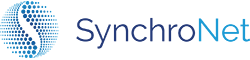Okta Integration
Please Note: This process requires having a active Okta SSO environment.
- Begin by logging into your Okta dashboard environment as an administrator.
- Example:
https://customer.okta.com/login
- Example:
- From the top menu, navigate to: Applications > Applications
- Select the Add Application button
- On the Add Application page, select the Create New App button
- A new window will appear. In the Create a New Application Integration pop-up, select the SAML 2.0 option then select Create.
On the Create SAML Integration page:
Note: Leave the checkbox for Use this for Recipient URL and Destination URL checked (default)
Step 1 (General Settings)
- Enter the desired name for your application; we recommend naming the application CLICK.
- Place a check in the checkbox labeled Do not display application icon to users box.
- Place a check in the checkbox labeled Do not display application icon in the Okta Mobile app.
- All items in the area circled in blue below are optional and may be left blank as defaulted.
Why hide the application icon?CLICK does not currently support the IdP Initiated Logon flow. Users must navigate to https://click.synchronet.com to initiate the logon process.
Step 2 (Configure SAML)
- Enter the following information in the values as displayed, reference the screen shot if needed (the SSO/Recipient/Destinations URLs will all be the same):
Field | Value |
|---|---|
Single sign on URL |
|
Audience URI (SP Entity ID) |
|
Default RelayState | leave blank |
Name ID format |
|
Application username |
|
Update application username on |
|
In the Attribute Statements (Optional) section, add the following:
Field | Value |
|---|---|
Name |
|
Name Format |
|
Value |
|
- Save your configuration and assign members to the application.
- To access CLICK, members must access navigate to the CLICK logon page at https://click.synchronet.com.
For assistance setting up your Okta SAML integration, please contact SynchroNet Support by submitting a request to: [email protected]
Updated 7 months ago