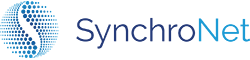General Troubleshooting
WorkSpace is performing slowly
Performance
If experiencing performance issues in WorkSpaces, use the following troubleshooting steps for remediation:
(RF = Recommended Fix)
(CM= Click Portal)
Slow workspace environment
- RF: Check for recent AV scans/run Programs > Accessories > Tools > Disk Cleanup
Workspace starts fast and slows over time throughout day/week
- RF: Reboot workspace at least bi-monthly to apply applicable updates
- CP: Dashboard > Workspaces > Actions > Reboot
High CPU usage shortly after Windows starts
- RF: Check for pending or recent Windows Updates changes
Screen tearing between device environment
- RF: Check device bandwidth/connection strength
Workspace connects but can't handle 3D rendering
- RF: Increase compute type to next echelon (cost)
- CM: Dashboard > Users > WorkSpaces Parameters
WorkSpace won't connect to my network or internet
Connectivity
If experiencing connectivity issues in WorkSpaces, use the following troubleshooting steps for remediation:
(RF = Recommended Fix)
(CM= Click Portal)
Workspace displays as 'Unhealthy'
- RF: Wait 2-3 mins then reboot (repeat up to 2 times as required)
- CM: Dashboard >WorkSpaces> Actions > Reboot
WorkSpaces client timed out on establishing connection
- RF: Verify connection health
https://status.aws.amazon.com/
https://clients.amazonworkspaces.com/Health.html
WorkSpace displays availability as 'Error'
- RF: Contact SynchroNet Support Services from back end support
My WorkSpace is not showing local peripherals (printers/scanners/media)?
De-register AWS client from GUI then re-register
- Select Gear Wheel on top right if using Windows to connect
- Use top left options if using Mac to connect
My WorkSpace loaded but I am missing applications?
From the CLICK dashboard, reboot the device (wait approx. 5-10 mins before logging in again).
In the CLICK portal map to: Dashboard > Workspaces > Actions > Reboot
Updated 7 months ago