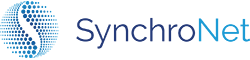Ninja RMM Agent Deployment
Customer Ninja Agent Deployment
- Request .msi or .exe installer from SynchroNet Support Services
- SynchroNet Support Services will provide a GPO based login script
- Modify the highlighted portion of the pre-defined script by replacing the example organization .msi
with the name of your company's .msi file
Example:
# Applications
# Standard
$standardapplications = @(
'install:ninja'
)
foreach ($standardapplication in $standardapplications) {
if ($standardapplication -match "install:") {
$standardinstallapplication = $standardapplication.split(':')[1]
}
if ($standardinstallapplication -match "ninja") {
if (-not (test-path "C:\Program Files (x86)\NinjaRMMInstaller-*")) {
start-process "\\**list path where installer is stored**" "/**qn**" -wait
}
}
}
}
Important Note:When placing the installer path (see red bold section) in the above login script; locate the required .msi and right click on the file; select the 'Copy as Path' option and paste that path into the login script.
Important Note:If you are using a .exe file type for the installer instead of the .msi, simply change the boldened "/qn" section to: /Q
- Now that the login script has been setup, add this script to your environment's User login GPO or
access. Ensure that the script runs when the User initially logins. - This script will verify if an agent is installed and if not found, it will install the agent silently and
begin reporting into the SynchroNet Master RMM Database. - To complete, verify with SynchroNet Support Services that the agents are reporting to the RMM.
Updated 7 months ago