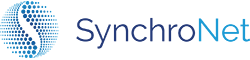Enabling Access for SynchroNet Reporting
SynchroNet works closely with many of our customers to provide custom reports and recommendations. In order to do this, SynchroNet requires read-only access to the data in your CLICK Instance. Below are the steps you will need to follow to enable this access.
Step 1: Create a custom role
Custom roles in CLICK allow you to control which resources can be accessed within CLICK. For a reporting/analysis user, we only want to grant read access, and only to the specific resources necessary for those purposes.
To access the User Roles list, click on the User Roles item in the left-hand navigation menu.
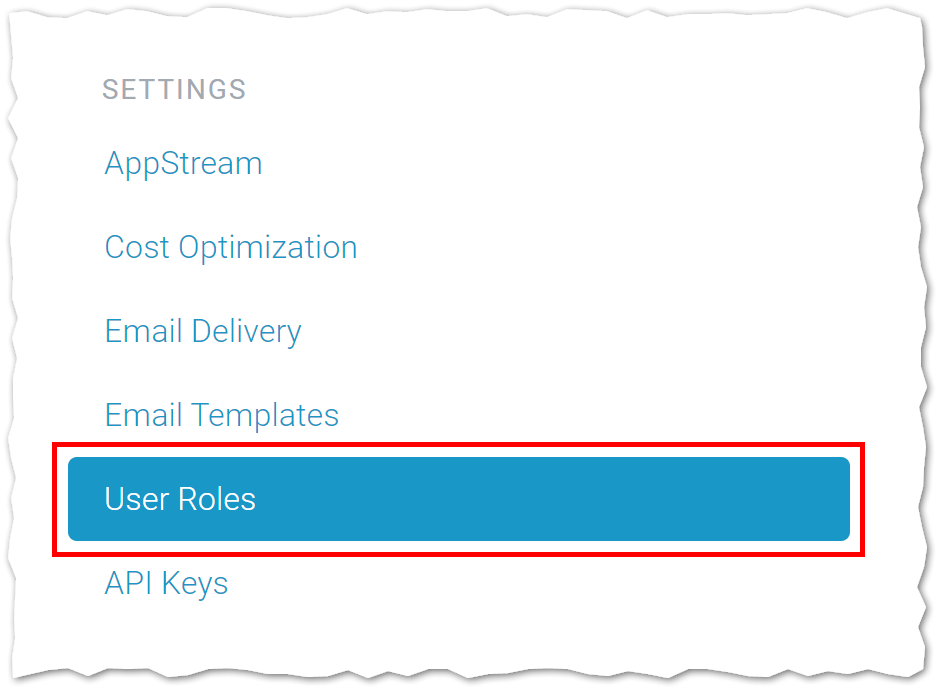
Once on the User Roles list, you will see the built-in CLICK roles as well as any other custom roles you have already created. Click the Create Role button to create a new role.
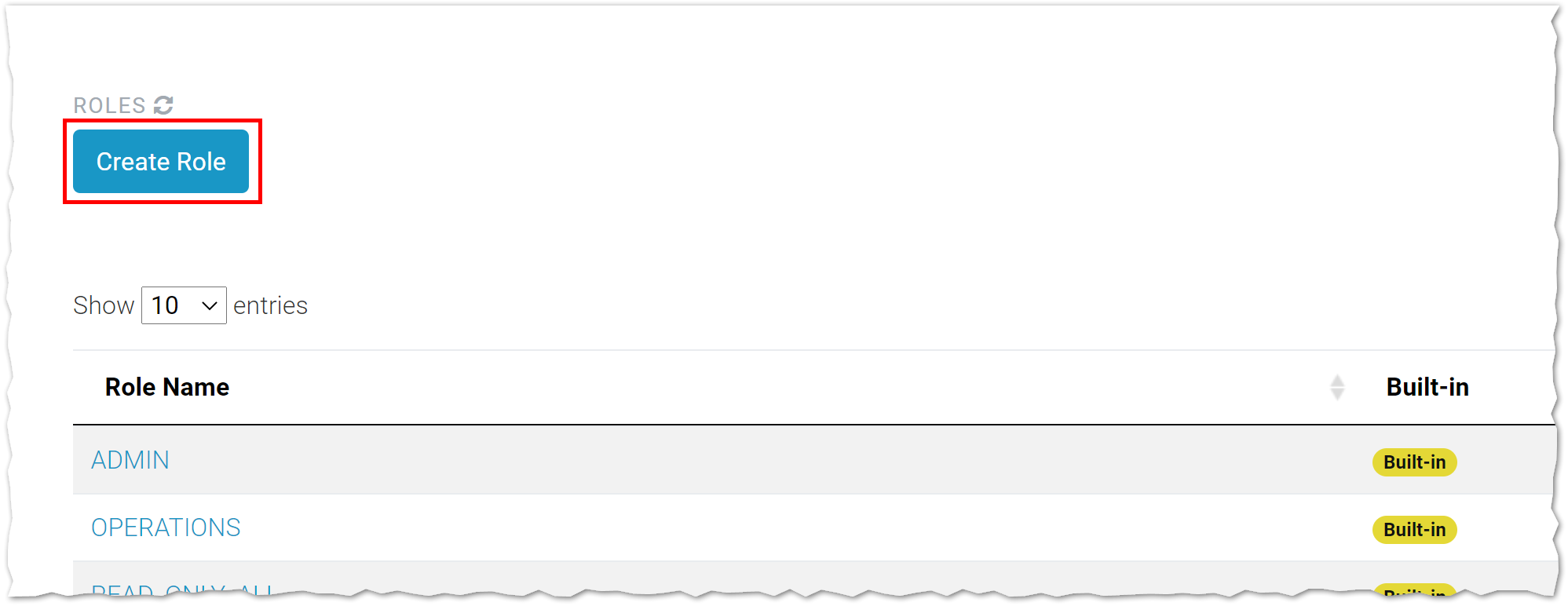
On the dialog that appears, type in a name and click the Save button.
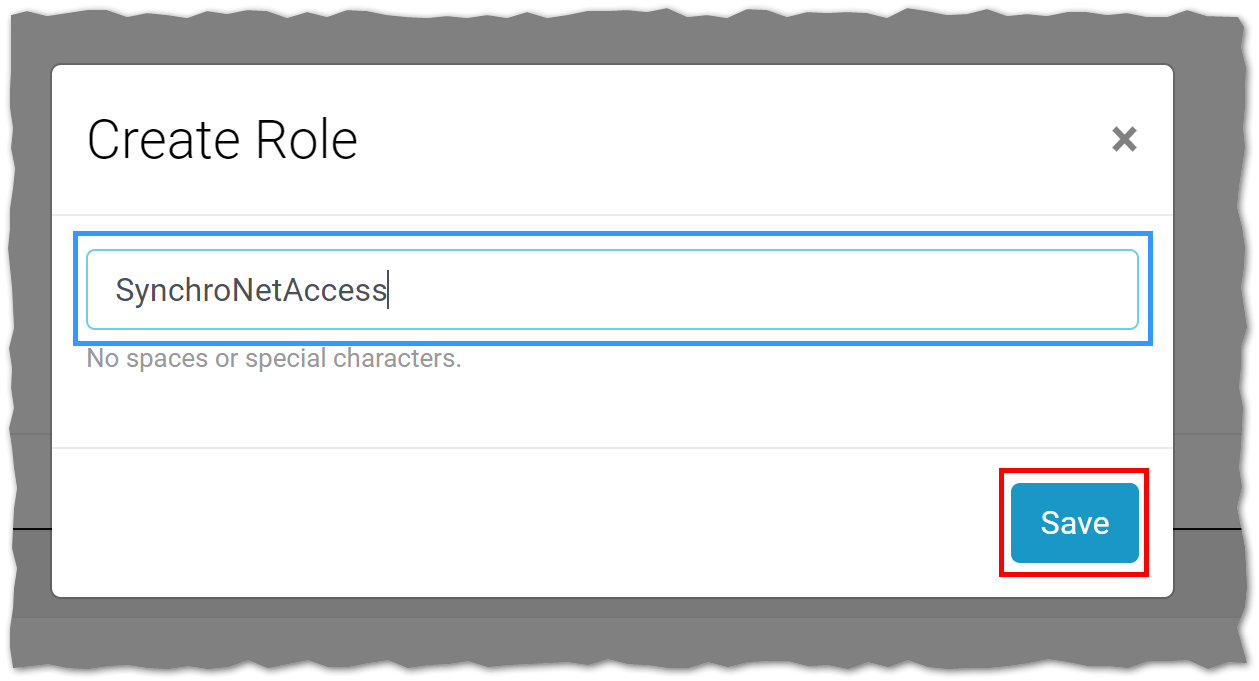
On the next page, you will see the list of available resources to grant access to. Find the workspace row and place a check in the first of the two checkboxes. This grants read-only access to the WorkSpaces list and WorkSpace detail pages.

Finally, scroll to the bottom of the page and click the Save Permissions button. Your custom role is complete and ready to use!
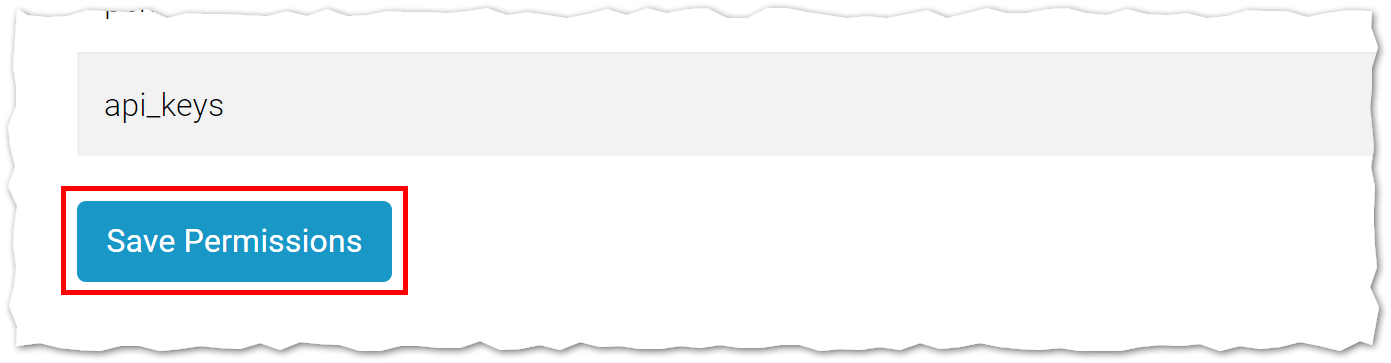
Step 2: Create an API key
The second step to granting access is to create an API key with the permissions defined by the role you defined in Step 1.
Begin by clicking on the API Keys item in the left-hand navigation menu.
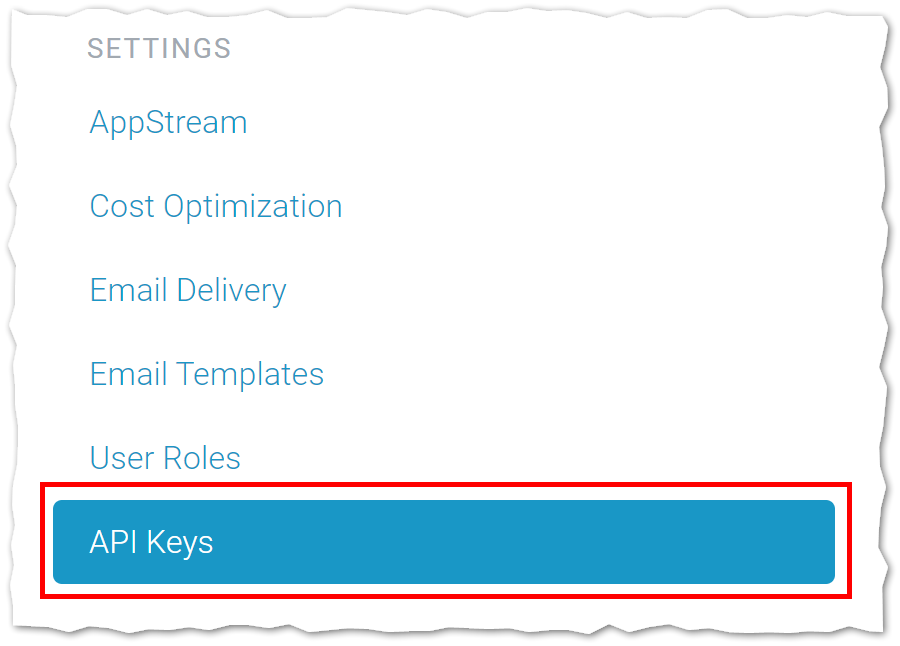
On the API Keys list, click on the Add New button.
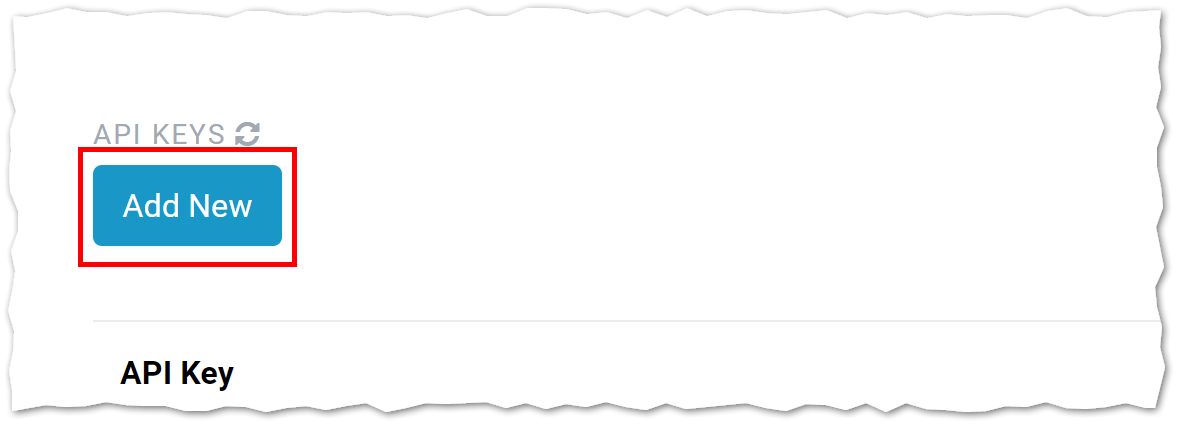
In the dialog that appears, give the API Key a description and select the User Role you created from the dropdown below. Then, click the Save button.
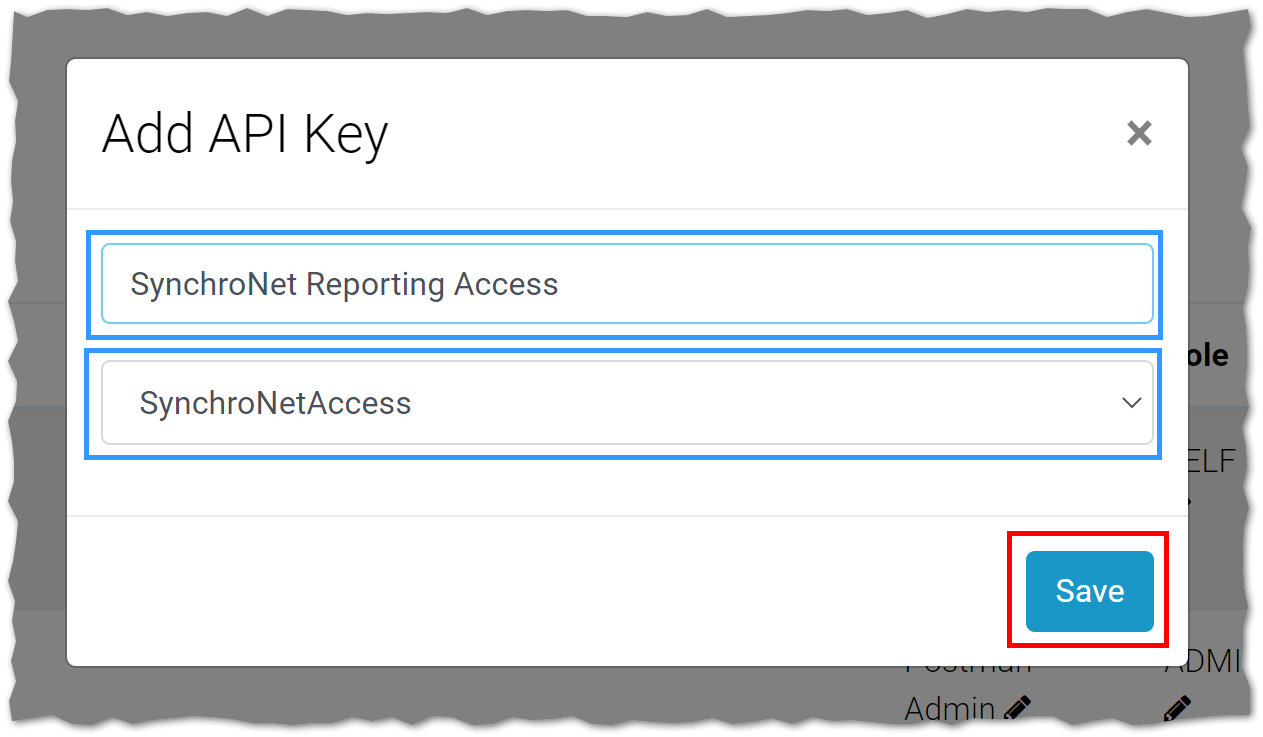
Your new API Key has been created and is ready to use.
Provide SynchroNet with API key
On the API Key list screen, find the API Key you created in Step 2, and click the Show/Hide button to make the key visible.

The key will appear beneath the Show/Hide button. This is the value you must provide to SynchroNet to grant access for custom reporting and analysis.
Communicate Securely!
We strongly recommend using a secure, encrypted channel to communicate the API Key, and all sensitive data. If you do not have a method for doing this, talk to your SynchroNet contact about initiating an encrypted e-mail thread.
Updated about 4 years ago