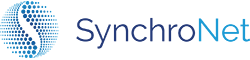AD Gateway Upgrade
The Click AD Gateway is originally deployed via CloudFormation template. Upgrading the CloudFormation stack with a new template URL is the supported method of upgrading a Click AD Gateway.
If you have manually changed any resources deployed by the CloudFormation stack, these changes may be reverted when upgrading your AD Gateway
Updating the AD Gateway CloudFormation Stack
For additional information, please review the Official AWS Documentation on Updating AWS CloudFormation StackSets
-
Log into the AWS Account containing the AD Gateway as a user with the permissions outlined in AD Gateway Deployment Policy
-
Navigate to the CloudFormation Management Console
-
In the Stacks list, search for your AD Gateway stack and click its name (Default naming will contain
click-ad-gateway) -
Click Update Stack > Create a change set

-
On Step 1 of the Create change set wizard, select Replace existing template and use the Template Source of an Amazon S3 URL. Enter the URL based on your region and Click Next
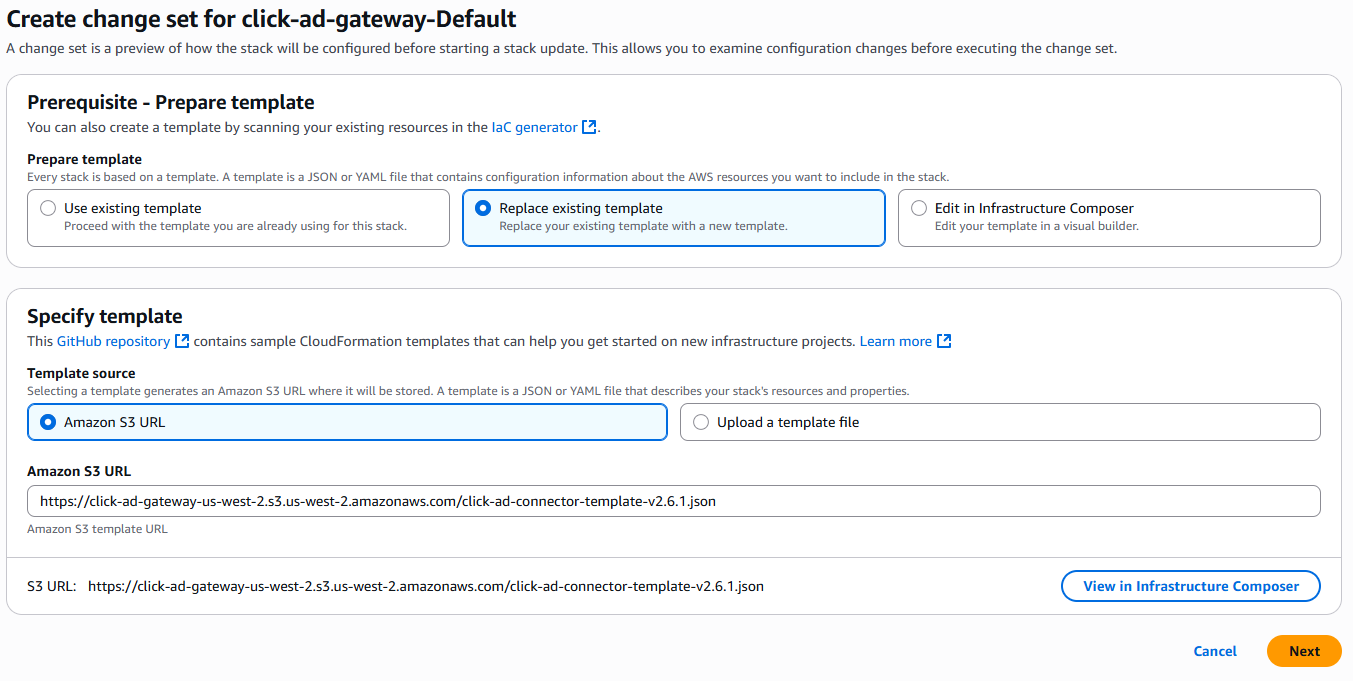
-
Review the Parameters and ensure you do not need to change anything, Click Next. In most scenarios of a simple upgrade, no changes will be required.
-
You will see a message warning you that IAM resources will be modified by the CloudFormation stack. Check the "I acknowledge..." box to proceed and click Next
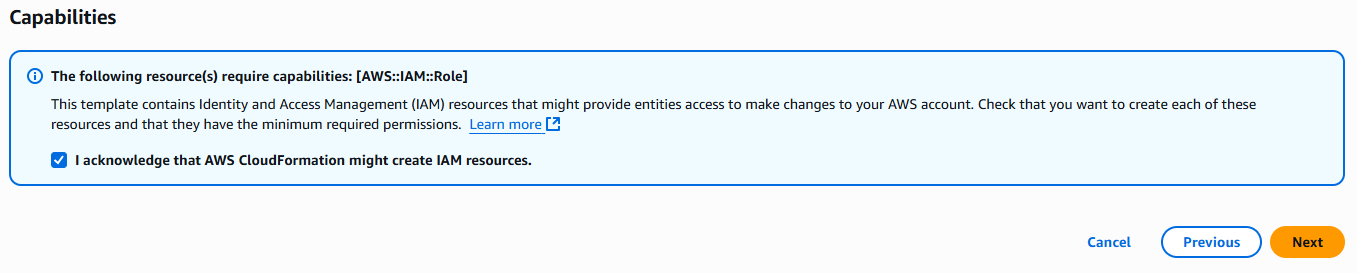
-
Review the summary page and confirm everything looks accurate for your environment and click Submit.
-
The change set will now evaluate the live resources in your AWS account and find any drift. Review any listed changes, remediate any conflicts, and choose Execute change set when ready.
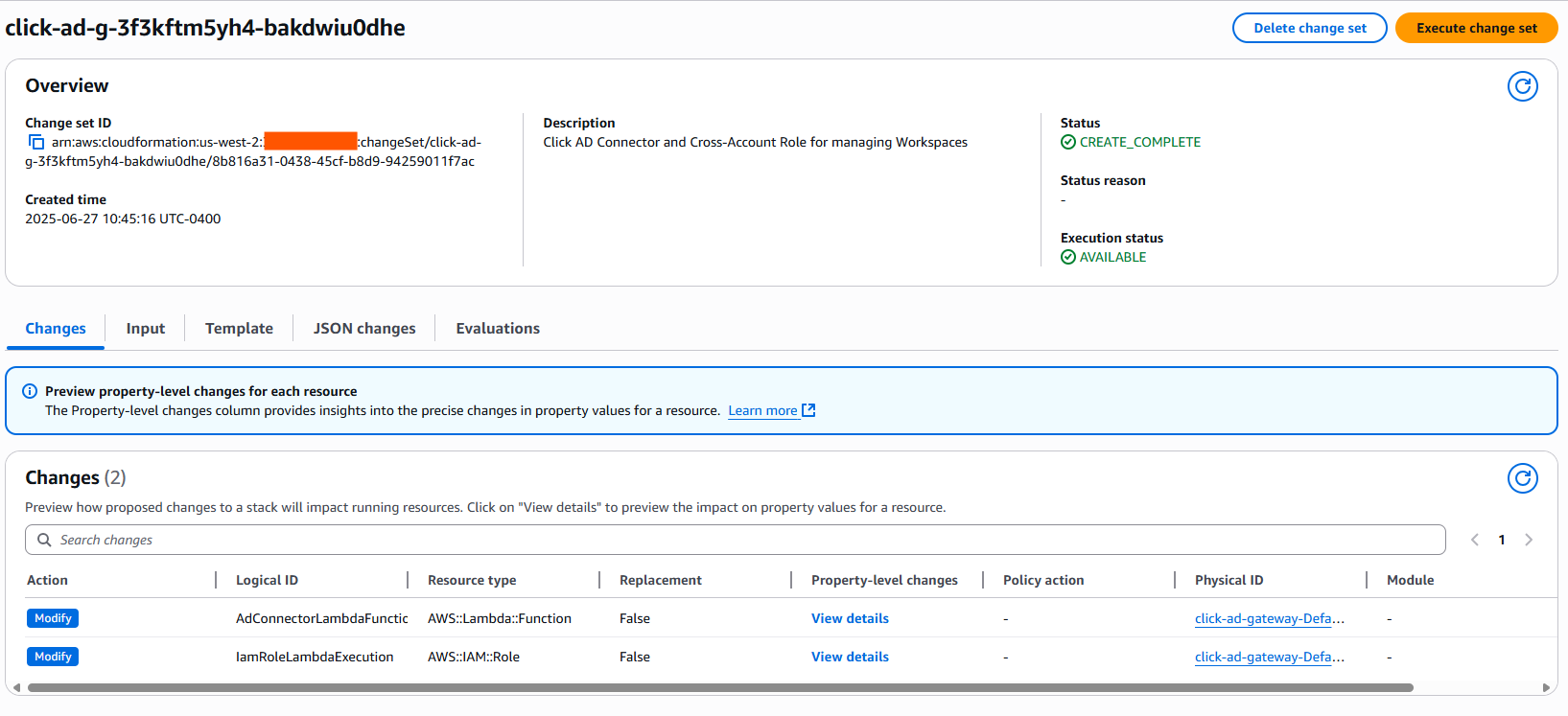
-
On the Execute change set? dialogue, retain the default behavior to Roll back all stack resources and Use deletion policy and choose Execute change set
-
Wait for the changes to apply, which should take 1-2 minutes. When the Status is listed as
UPDATE_COMPLETEyou are done with your AD Gateway upgrade.
Updated 7 months ago