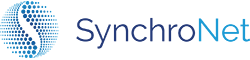Step 1d: Configure Directories
The last piece of configuration you have to do in terms of AWS resources is your WorkSpaces directories.
Navigate to the Directories list
Find a directory you will use with CLICK's automation and click on the Directory ID
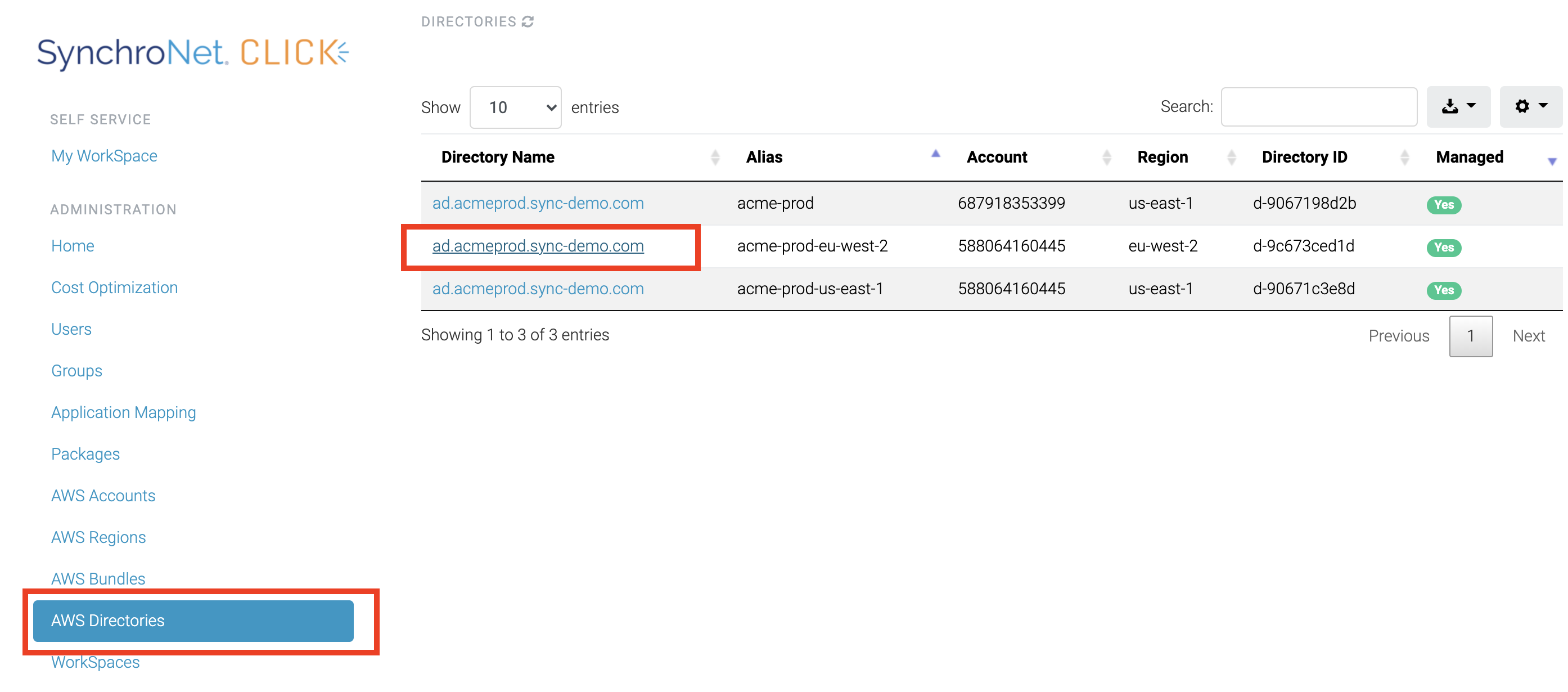
Slide the Managed slider to the on position.

You can also select a default bundle. CLICK will use this bundle by default when creating new WorkSpaces in this directory
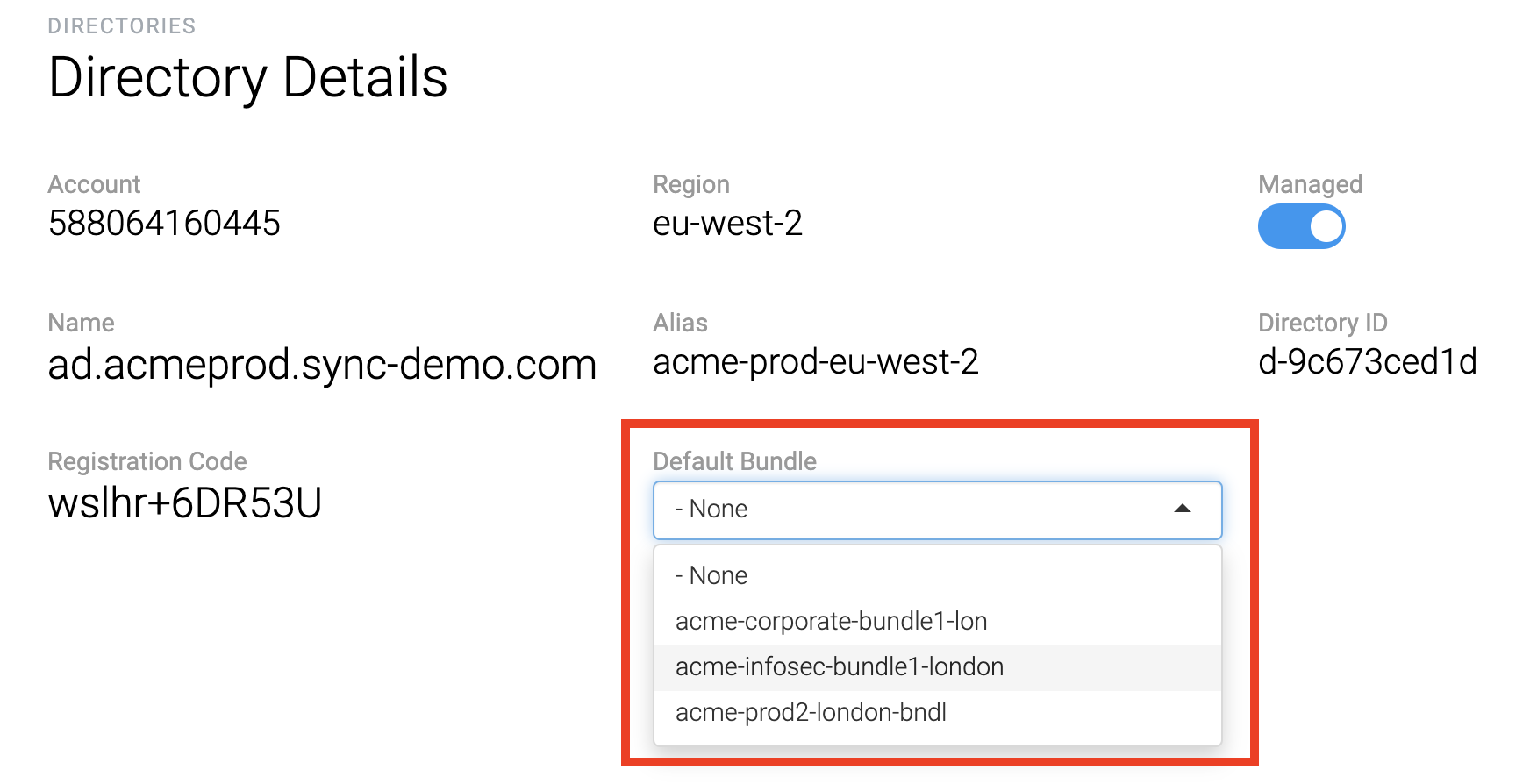
Complex Bundle ConfigurationsIf the WorkSpaces in your directories use a variety of bundles, please reference this guide (add link) on configuration Application Mappings.
Updated 7 months ago