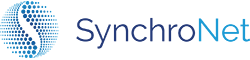Step 2d: Manage Existing WorkSpaces
WorkSpaces that were created outside of the CLICK console or prior to the deployment of CLICK into an AWS account will not be recognized by CLICK as a managed Workspace. To manage a WorkSpace from the CLICK console that was created outside of the CLICK console, perform the following steps:
-
Select the WorkSpaces menu item.
-
Select the WorkSpace to manage. Notice the Managed column in the WorkSpaces data table should show No.
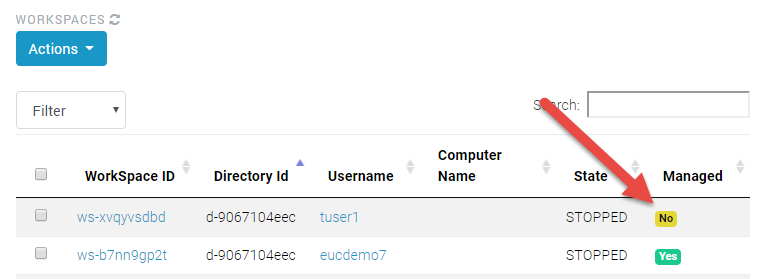
- Click the managed toggle button to change the unmanaged WorkSpace to Managed.
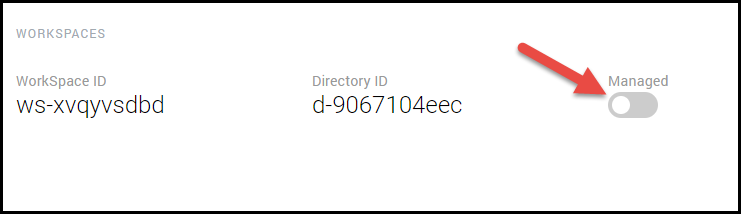
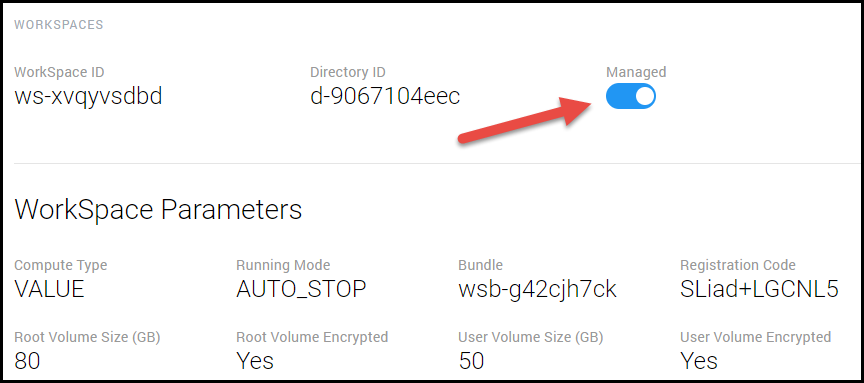
Additionally, you can switch multiple WorkSpaces to Managed in by performing a bulk action.
-
Select the WorkSpace menu item.
-
Select the checkboxes next to the WorkSpace you want to manage.
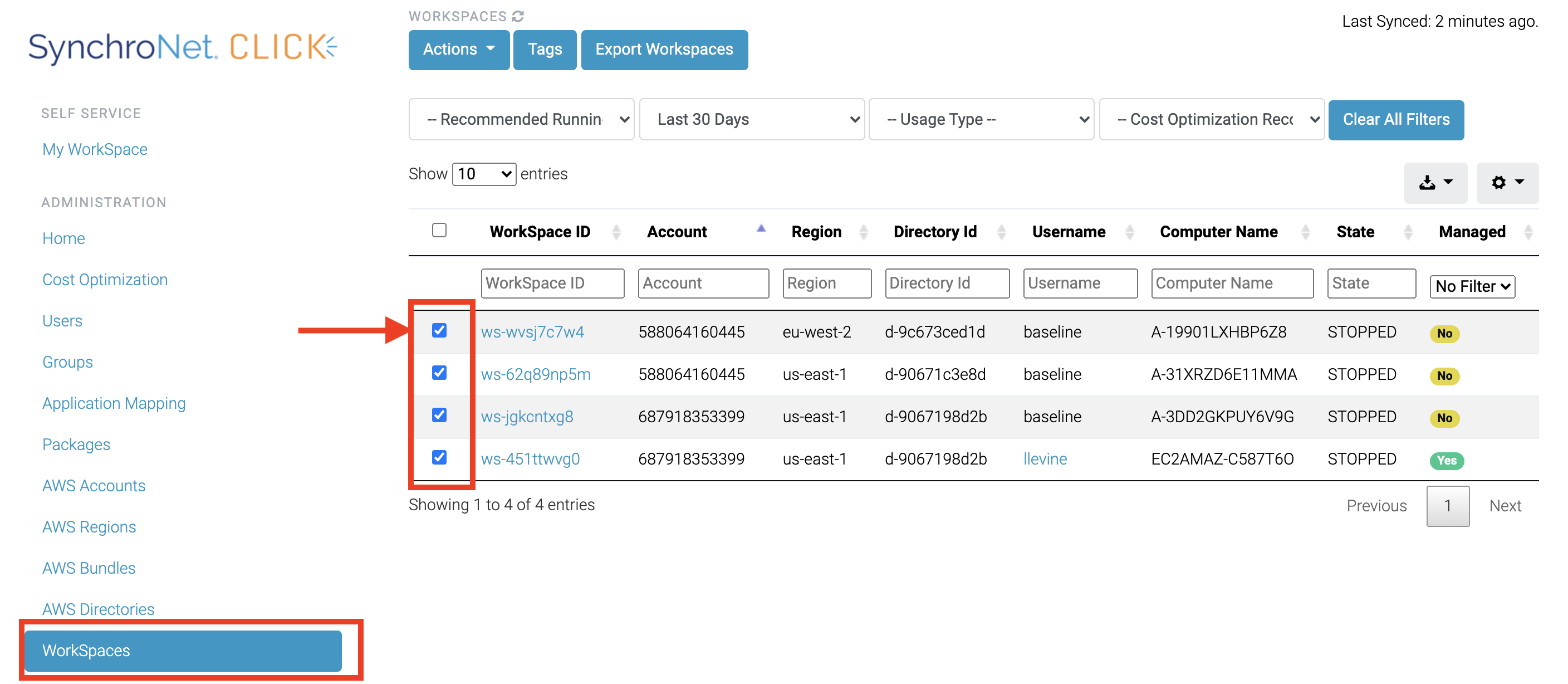
-
Click the Actions button to see the dropdown of bulk actions you can take.
-
Select Manage from the dropdown menu.
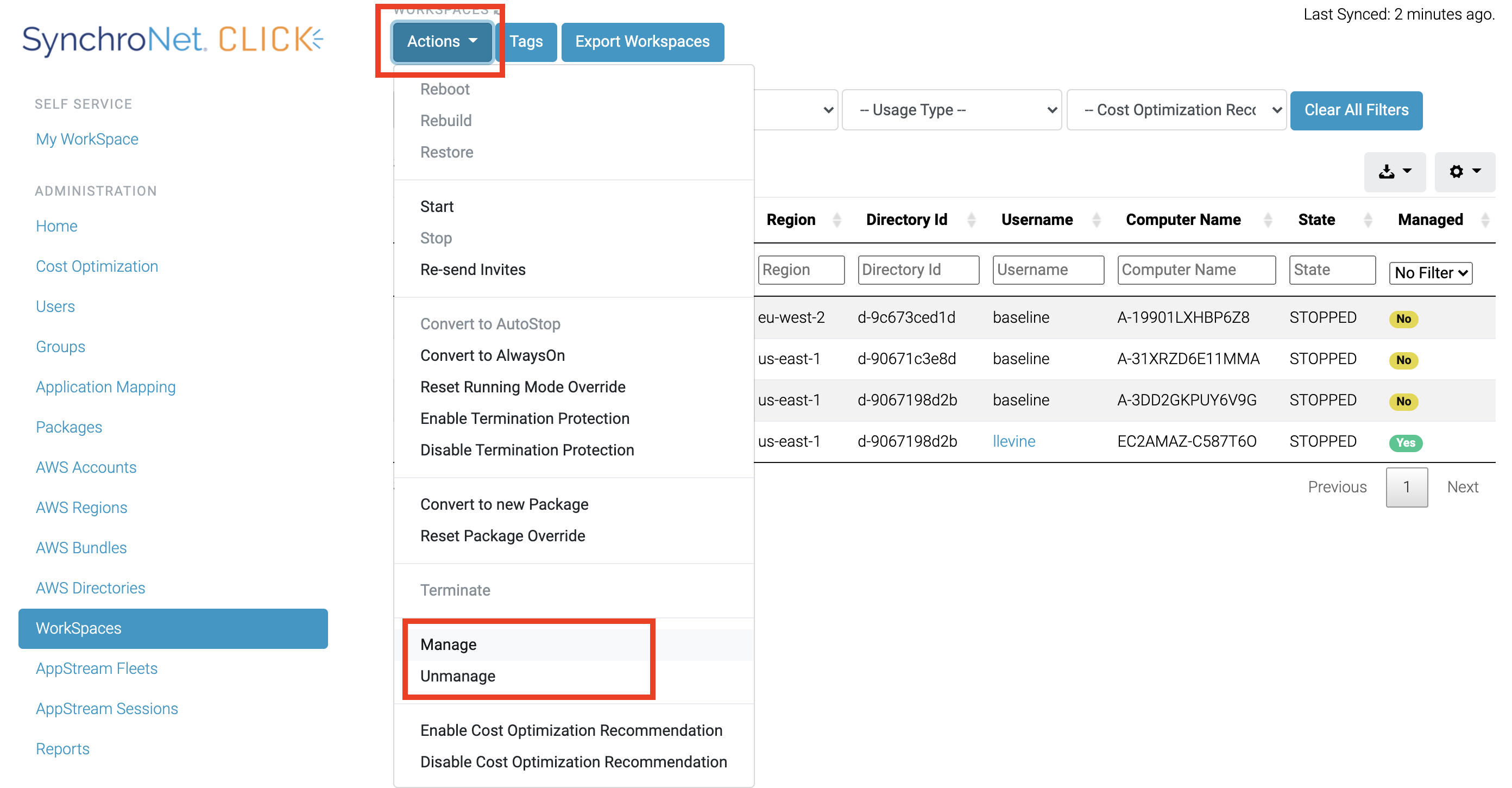
Updated 7 months ago