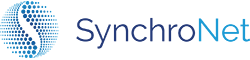Step 2a: Configure Packages
Configuring Packages
Create repeatable and scalable packages with an image, compute, RAM, encryption,
billing tags, and applications. With predefined packages, it will ensure
consistency in provisioning and security controls.
Select Packages from the Menu Items section.
Click the Create Package button to create a new package.
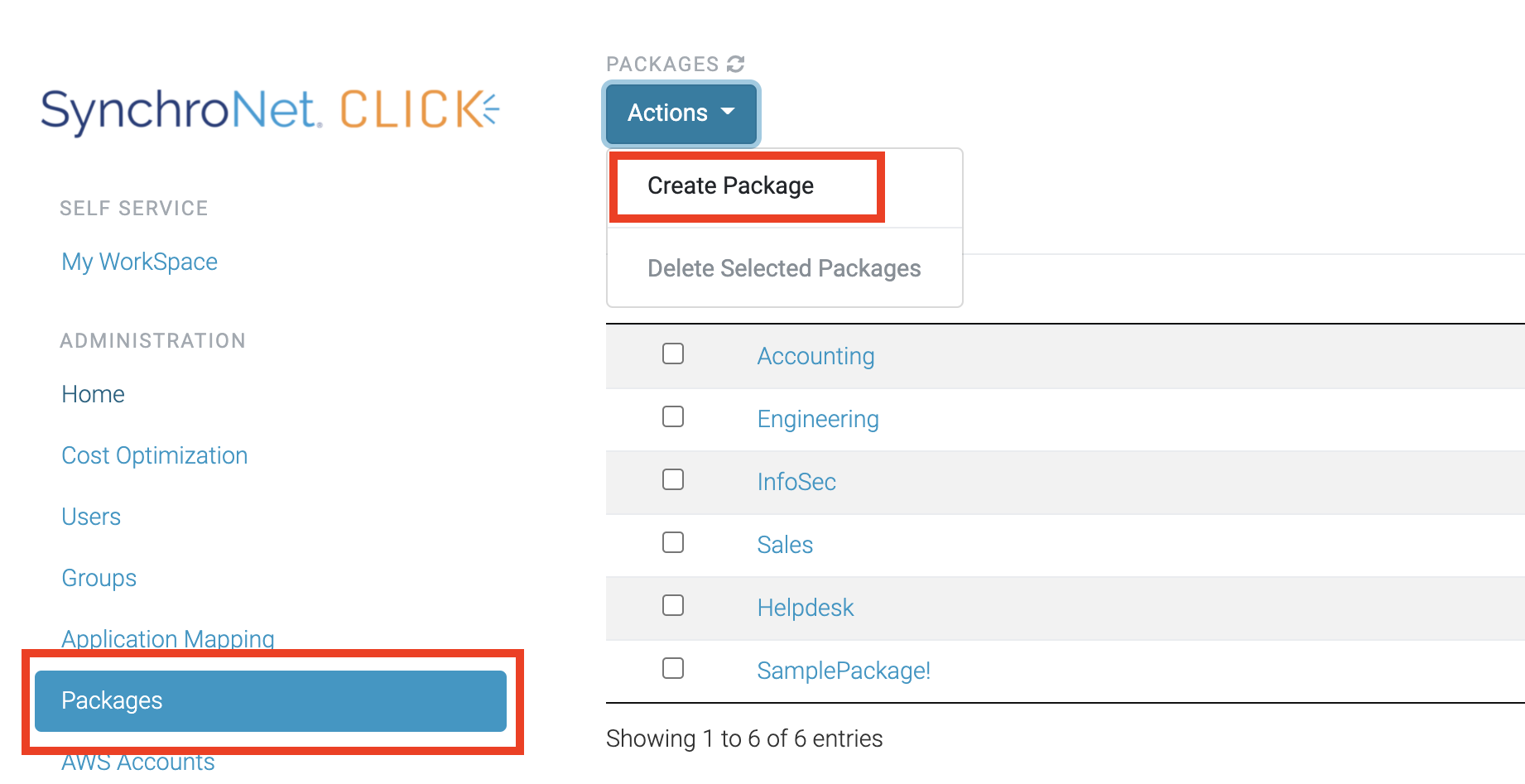
Enter a package name into package name field then click the Save button.
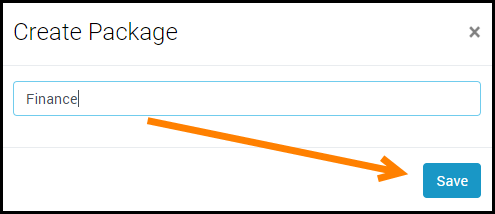
Click the edit button next to the compute type and select an appropriate compute type for the package.
Click the "checkmark" next to the compute type field to save the selected compute type for the package.
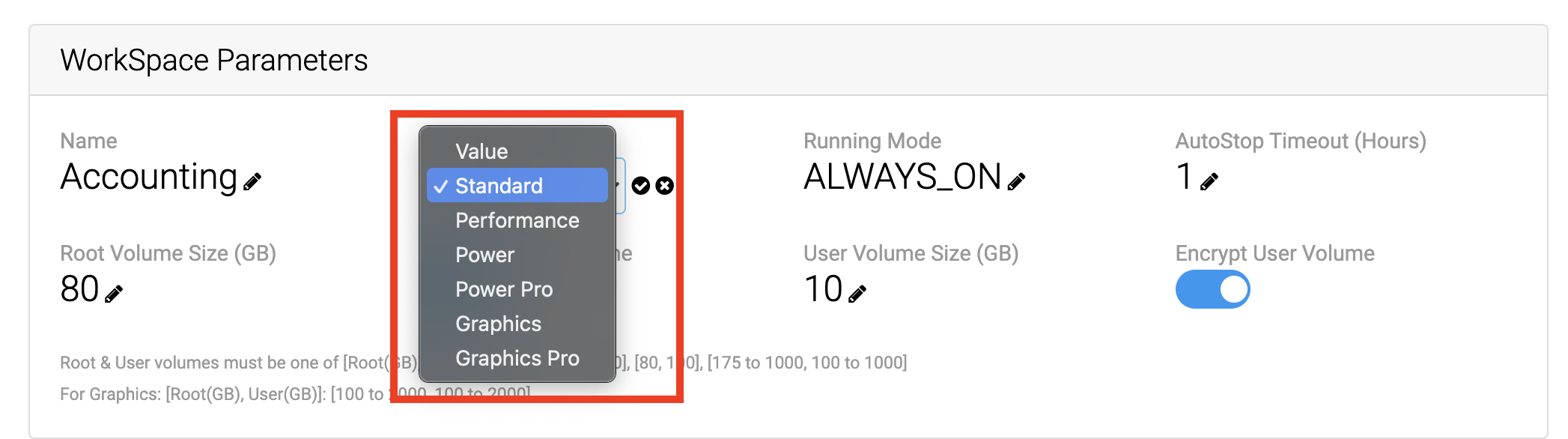
Click the edit button next to the running mode field and select a running mode from the dropdown list.
Click the "checkmark" next to the running mode field to save the selected running mode for the package.
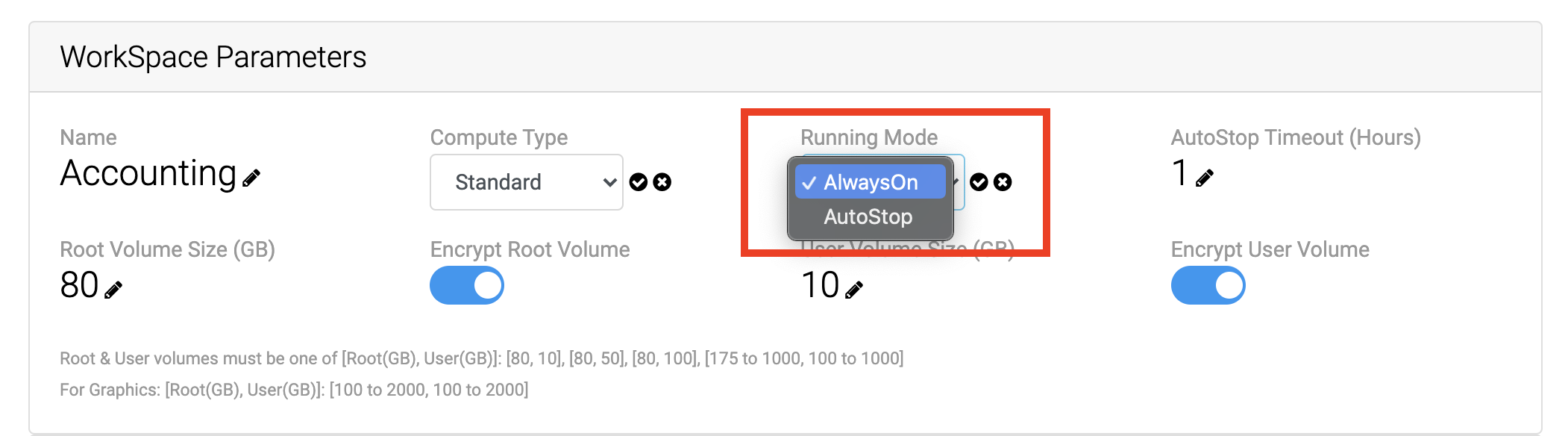
To enable Volume encryption, there must be at least one Volume Encryption Key selected.
To set a Root Volume Size (GB), click the edit button next to the RootVolume Size, then enter the volume size for the volume. Click the checkmark to save.
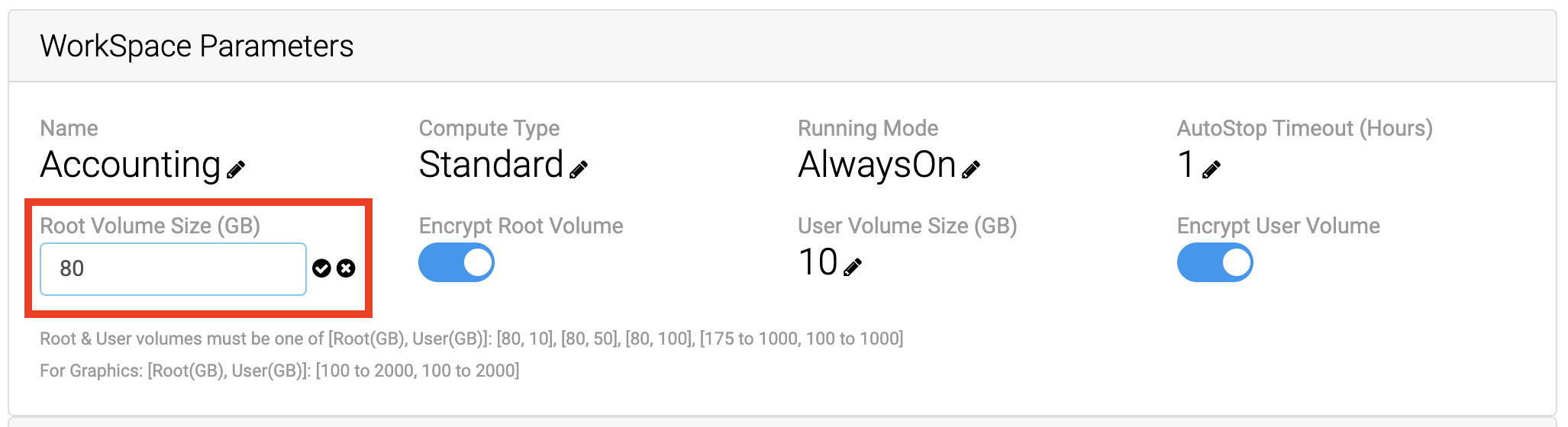
To apply encryption to the root volume, click the encrypt root volume selector button.
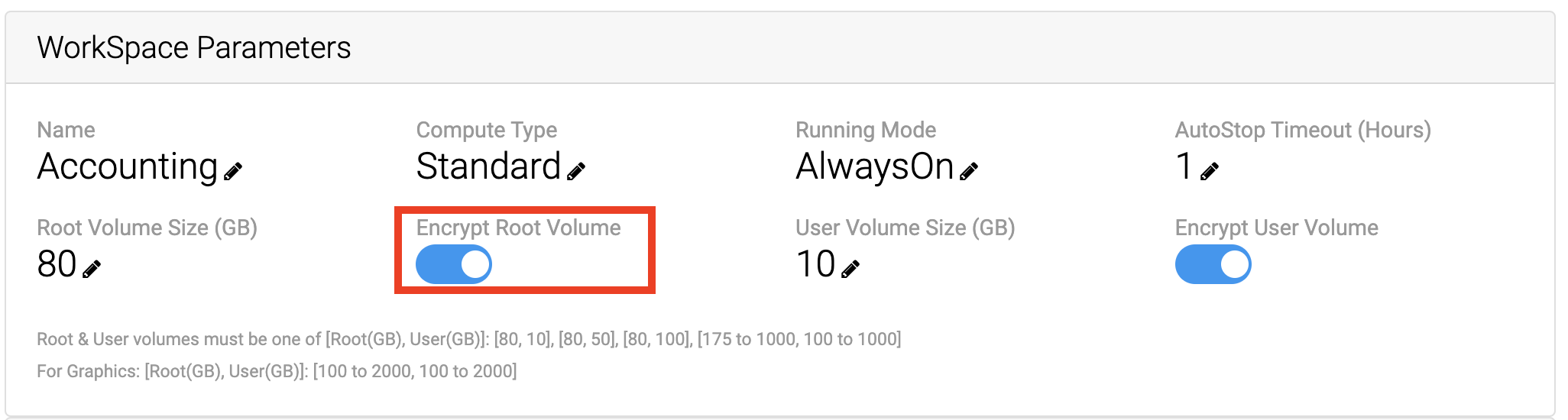
NOTE: a volume encryption key is required for this function.
To set a User Volume Size (GB), click the edit button next to the User Volume Size, then enter the volume size for the volume. Click the checkmark to save.
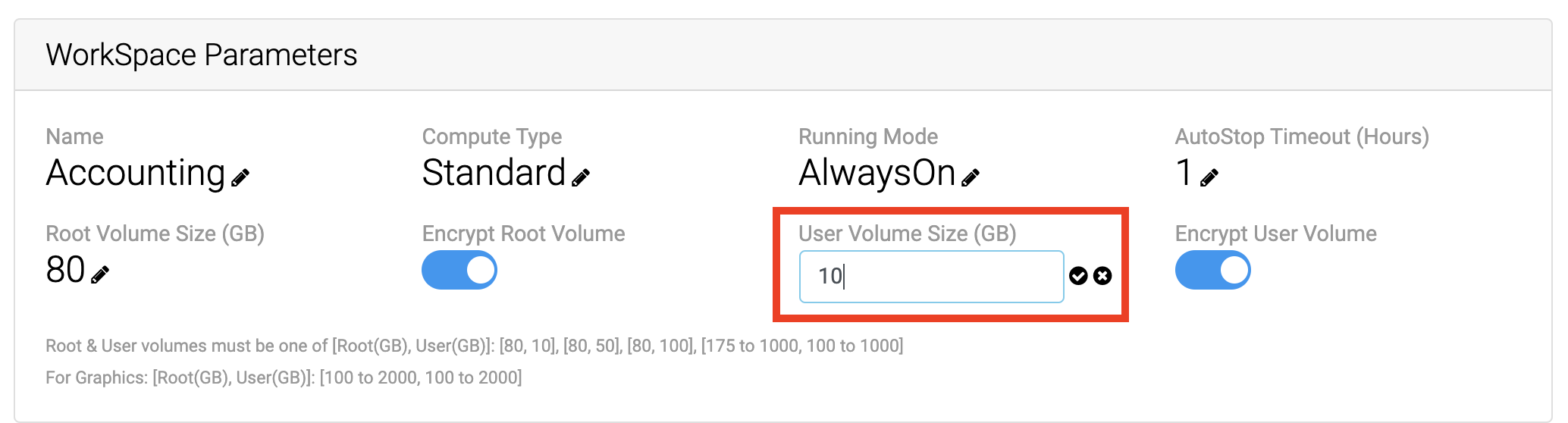
To apply encryption to the user volume, click the encrypt user volume selector button.
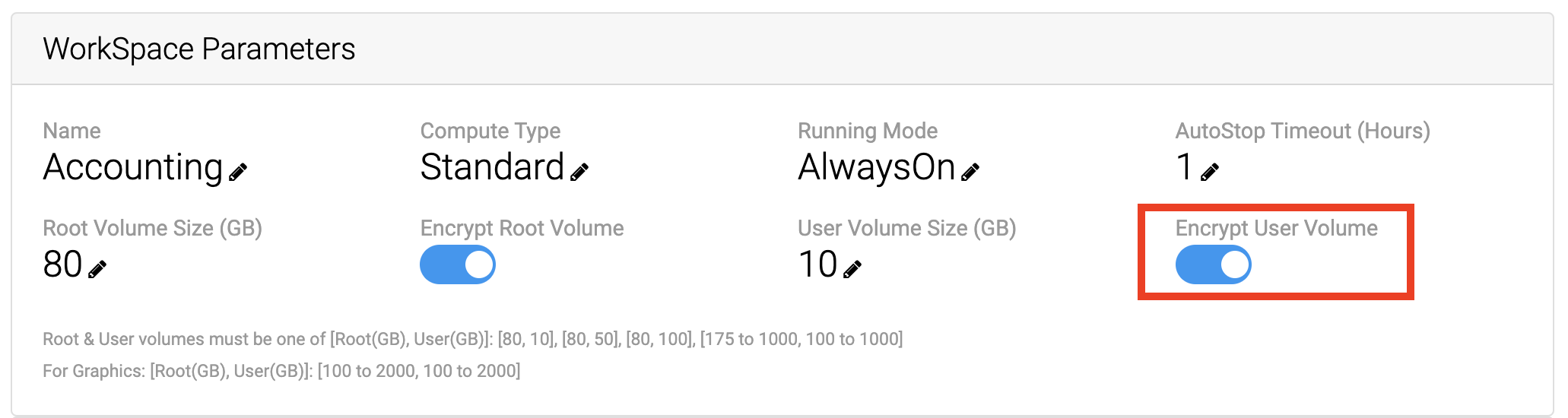
NOTE: a volume encryption key is required for this function.
Click the Applications Accordion header.
Then select the applications associated with the package by clicking the radio button(s):
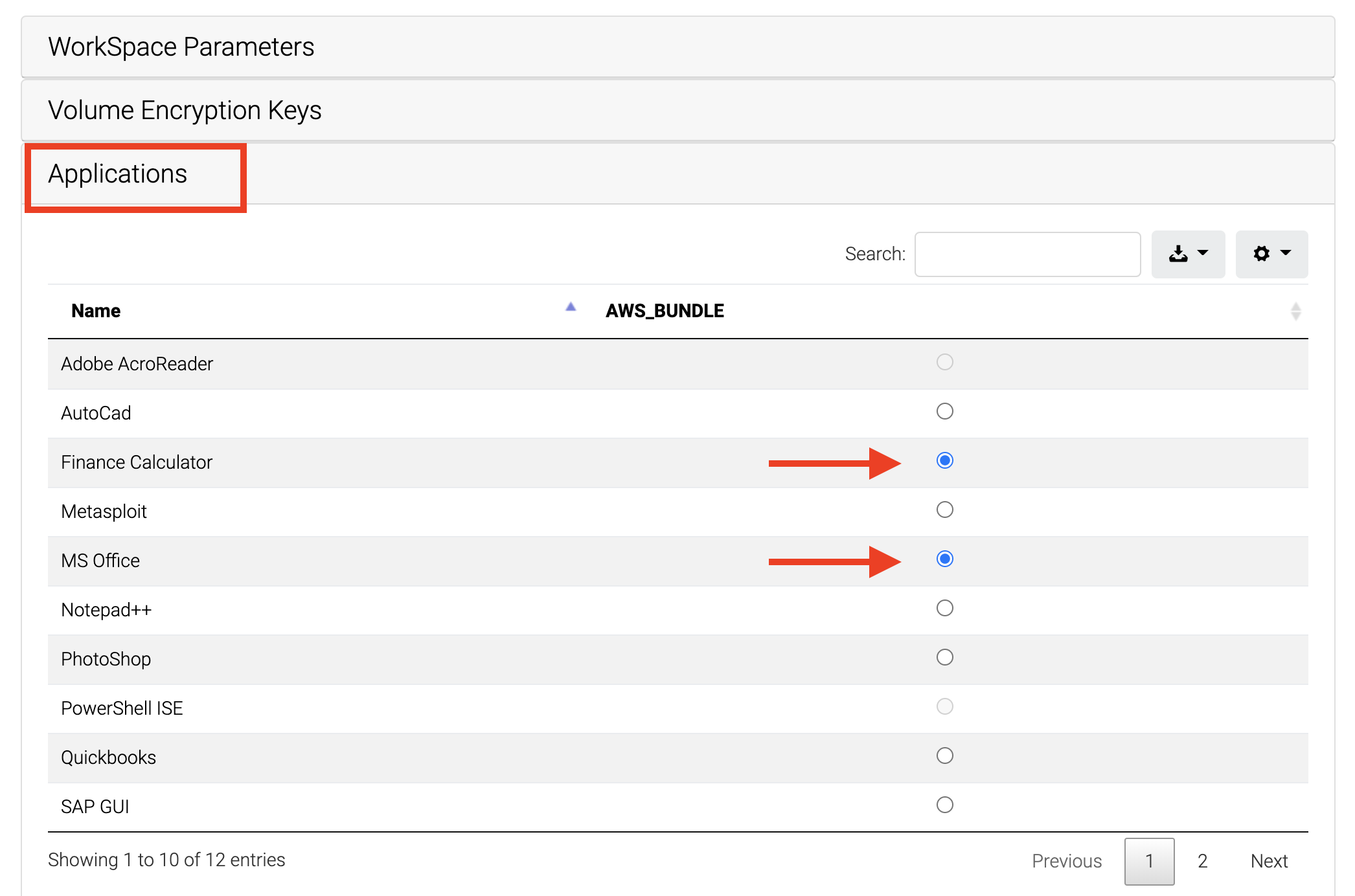
Click the Workspace Tags Accordion header. Enter a new tag key/value pair.
Click the Save Tags button to save the tag to the package.
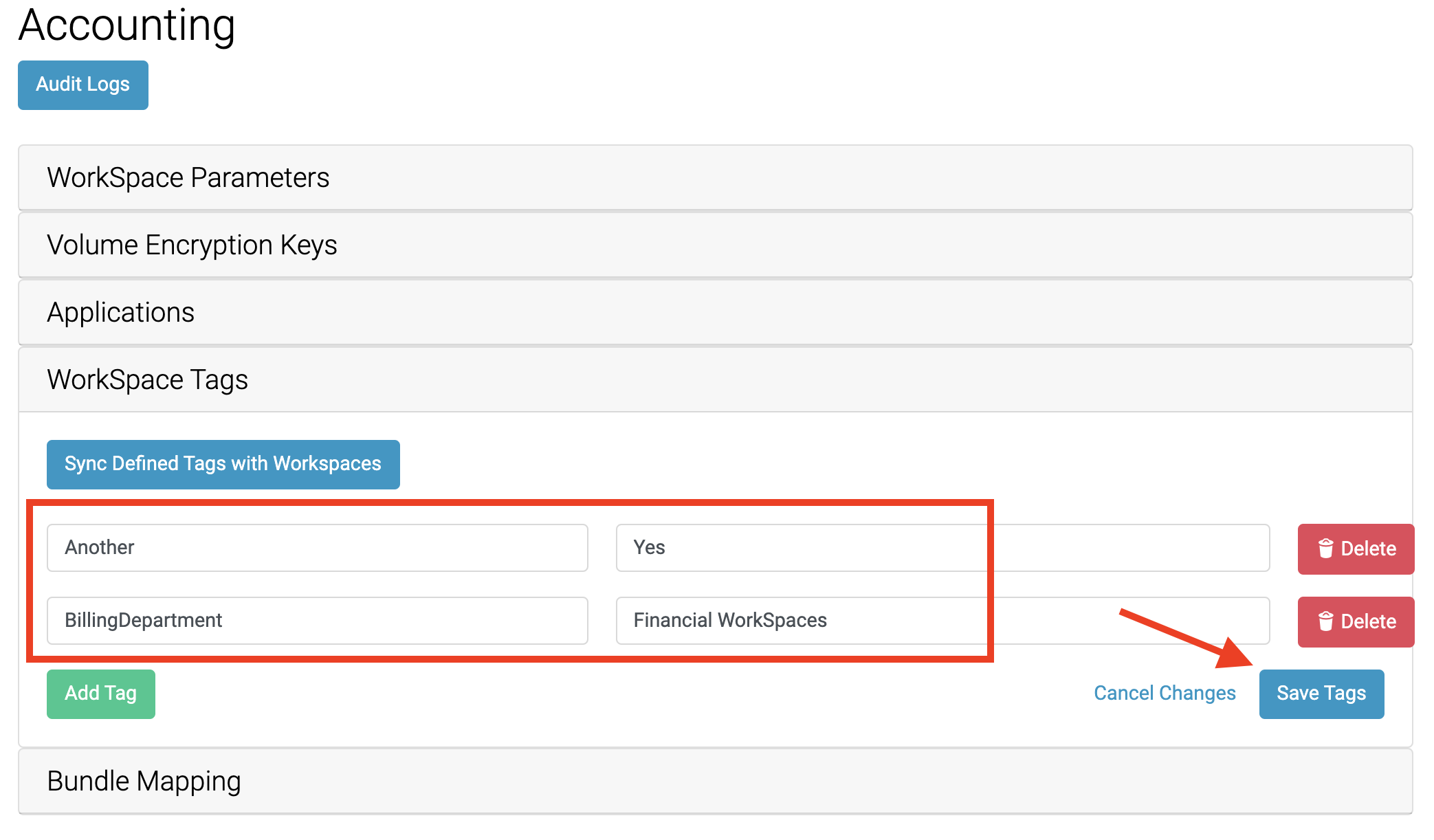
Updated 7 months ago