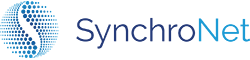CLICK Self Service Guide
Self-Service User Quick Start Guide
Features
CLICK™ Self Service portal provides an easy mechanism for a user of Amazon
Workspaces to manage a portion of the administration of their Workspace.
Users of the CLICK™ Self-Service portal are presented with a user interface that
will provide functionality to Start, Stop, Reboot, Rebuild, or obtain more
detailed information regarding their Workspace.
How to get started
This document provides a quick start overview of the workflows provided with
CLICK’s Self-Service portal.
Accessing CLICK Admin
To access click admin console, a URL will be provided that may be launched from
an internet browser of your choice. Example: https://click.synchronet.com
Get started with the self-service portal
The self-service portal layout provides a condensed view of the current state of
a user’s workspace, a registration code for login, current compute type, running
mode and a link to usage instructions.
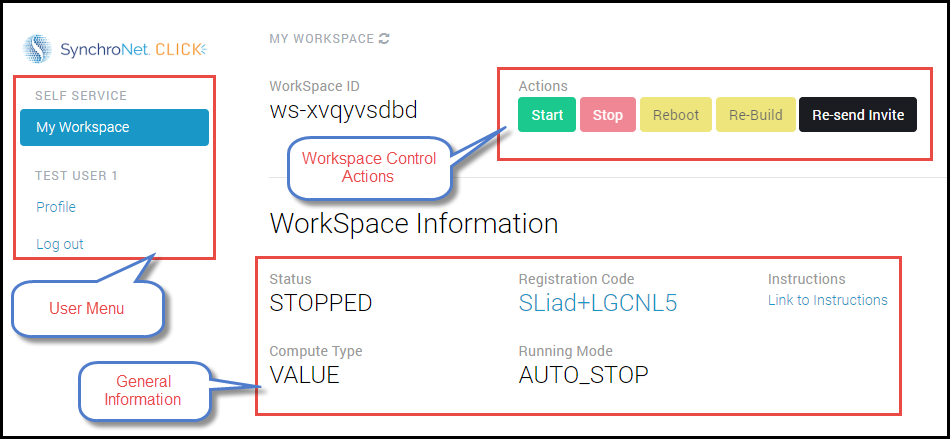
Login to the self-service portal
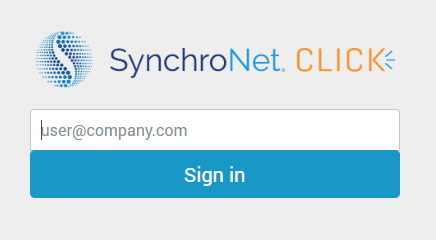
Enter your company email address.
You may be redirected to your company’s SSO login portal such as ADFS or OKTA.
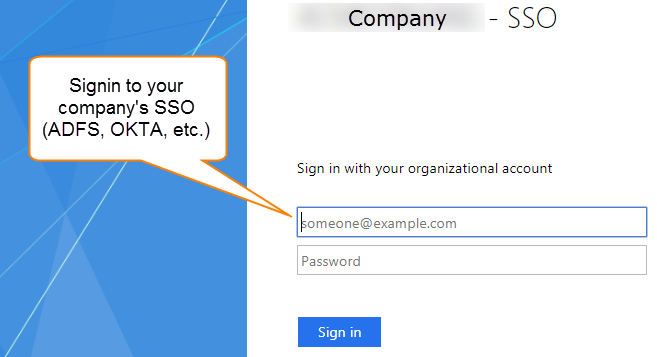
Enter the username and password to login
Get started with Workspace Control Actions
With the appropriate permissions set by your administrator, you will have access
to control your workspace from the CLICK self-service portal.
Starting the workspace from the control buttons
When your workspace has the running mode set to AutoStop, the workspace may be
started from the portal
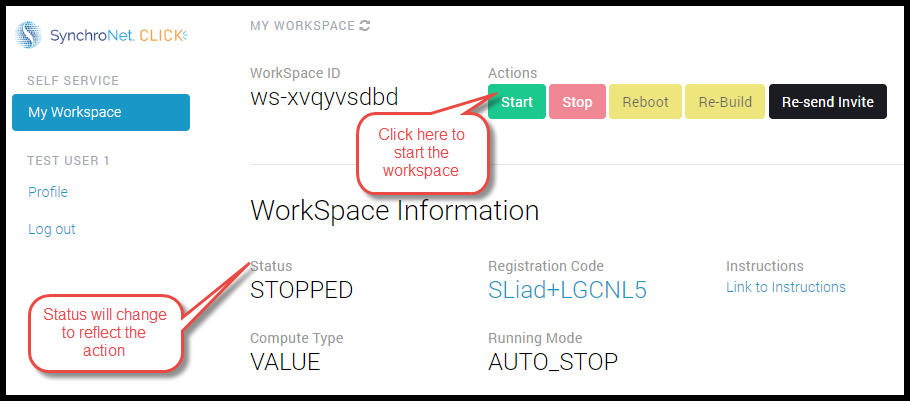
Stopping the workspace from the control buttons
When your workspace has the running mode set to AutoStop, the workspace may be
stopped from the portal
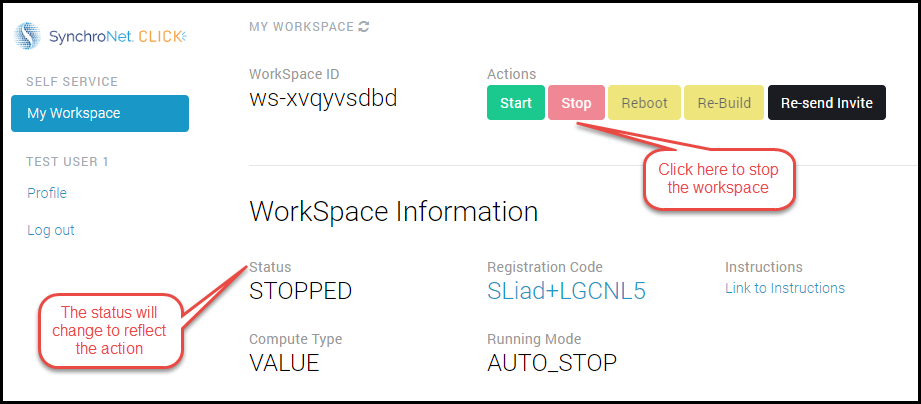
Rebooting the workspace from the control buttons
Your workspace may be rebooted from the CLICK portal and will take some time to
perform this function. Before logging back into the workspace, ensure enough
time has elapsed for the reboot to occur.
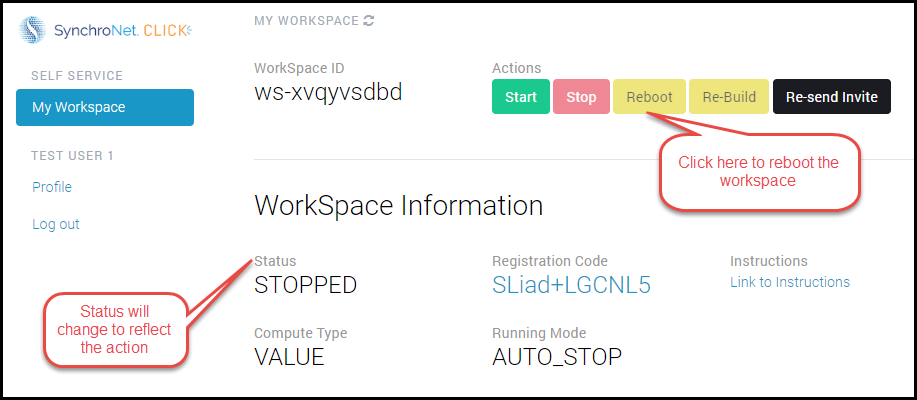
Rebuilding the workspace from the control buttons
Your workspace may be rebuilt from the CLICK portal and will take some time to
perform this function. Before logging back into the workspace, ensure enough
time has elapsed for the reboot to occur.
NOTE: The Re-build button may not show and must be assigned to the user by the
administrator. If you do not see the Re-build button and feel you require this
functionality, please contact your administrator to provide access.
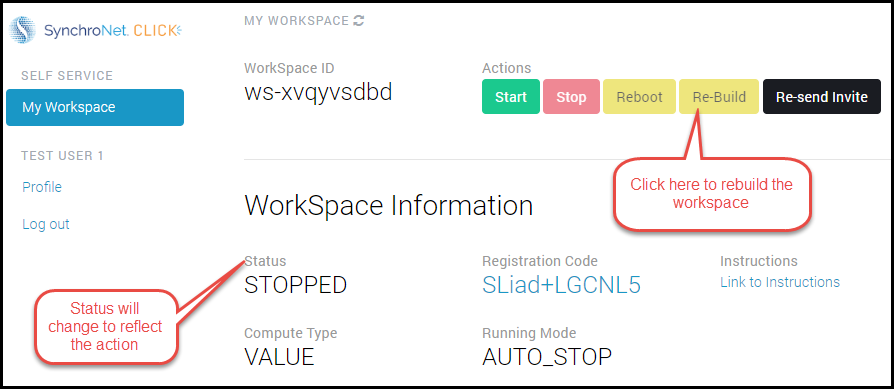
Re-sending invite email from the control buttons
You may be resend the invite email message from the CLICK portal and will take
some time to perform this function. Check your company email to verify you
received the email after clicking the Re-send Invite button.
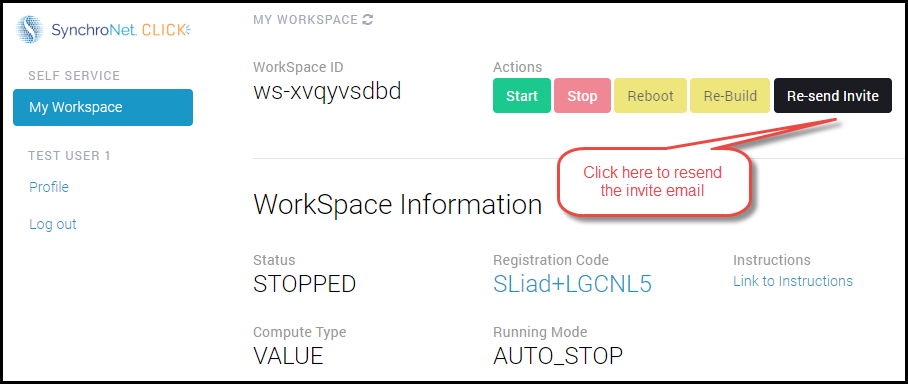
Auto Launch workspace
You may click the registration code link to auto launch your workspace. This
function requires access to the workspace:// protocol from your browser. You
may have to accept the usage of this protocol for this functionality to work.
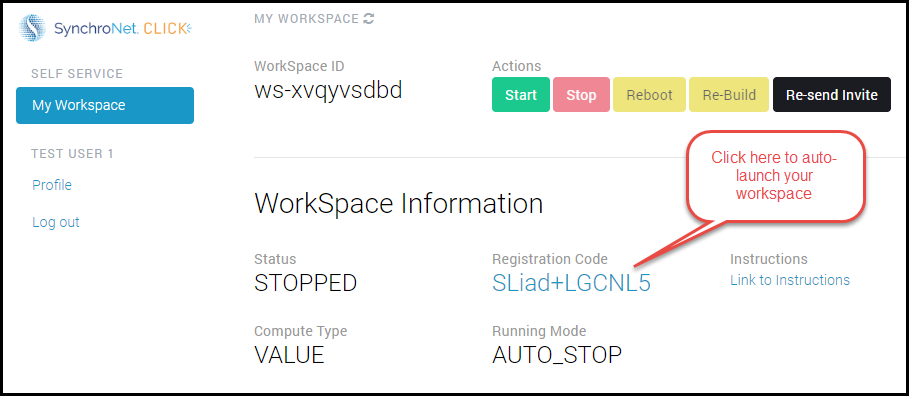
Link to instructions
You may click the Link to instructions link provided. This may be a link to
internal access to further instruction from your company.
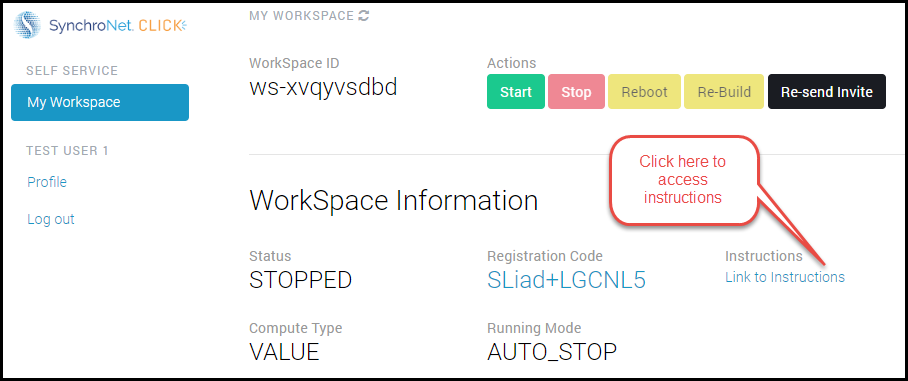
Refreshing the screen from the control buttons
Your workspace page may be refreshed from the CLICK.
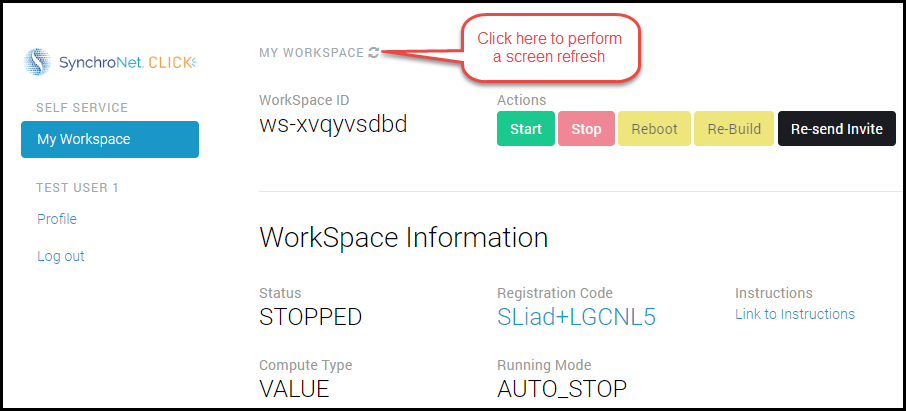
Get started with the Profile view
The self-service portal provides a view of the user’s profile containing active
directory information.
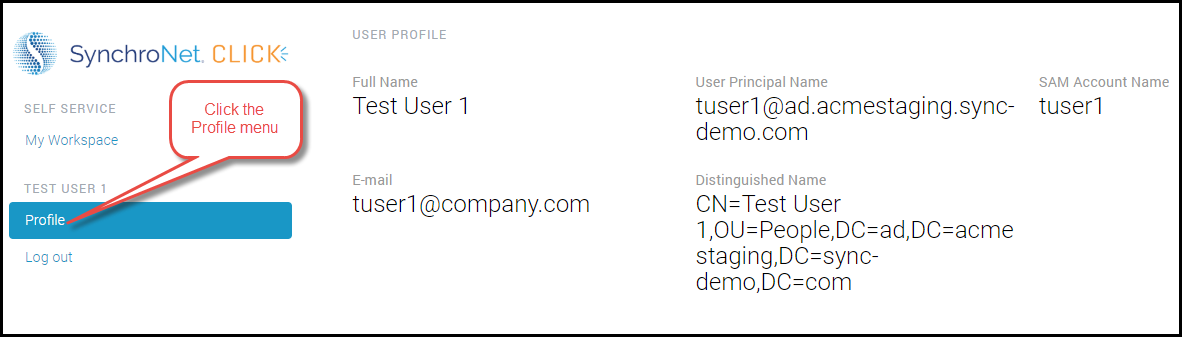
Get started with Logout
The self-service portal provides a menu item to logout of the self-service
portal.
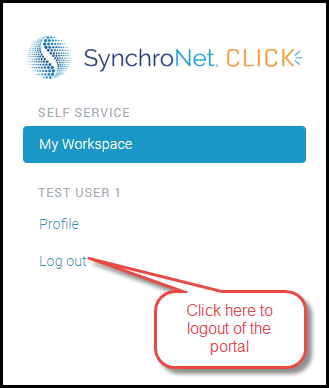
Updated 8 months ago