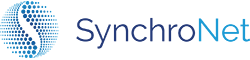Configure E-mail Notifications
Setting up Automated E-mail Notifications
Automated E-mail notifications will be sent to your end-users with directions to access their WorkSpace. Make sure your e-mail notifications are enabled if you wish to use CLICK's Automation to deliver emails to your end-users.
- Go to Email Delivery under Settings
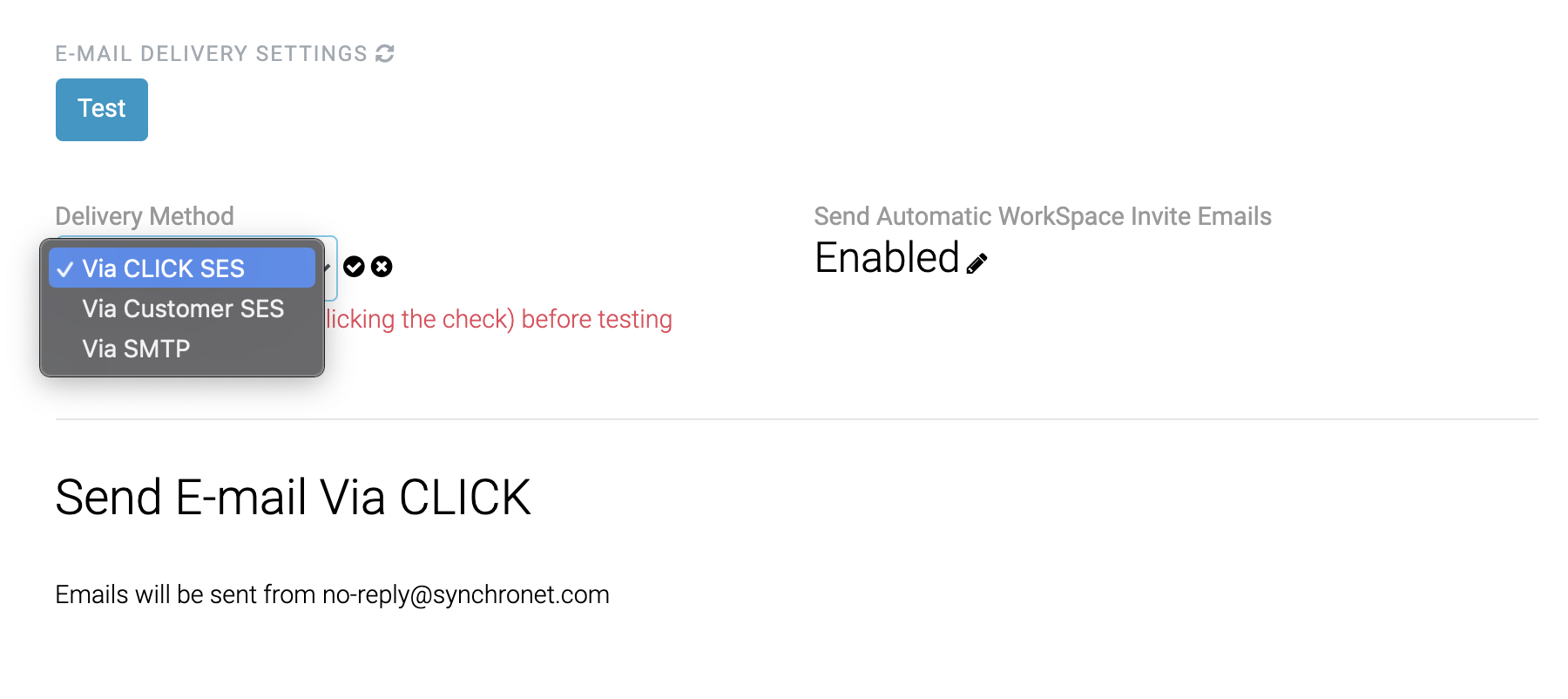
-
Choose where your emails will be delivered from.
-
You can choose a delivery email of your choice, or use CLICK SES (emails will be sent from [email protected])
-
Be sure to like the check mark to save.
-
You can disable automated emails if you'd prefer to handle sending your end-users directions to access their WorkSpace internally.
-
CLICK the test button at the top to receive a test email.
Customizing Email Templates
You can customize what your end-users will receive as a welcome email, as well as other automated emails sent by CLICK.
-
Go to Email Templates under Settings.
-
Choose the email template you'd like to edit.
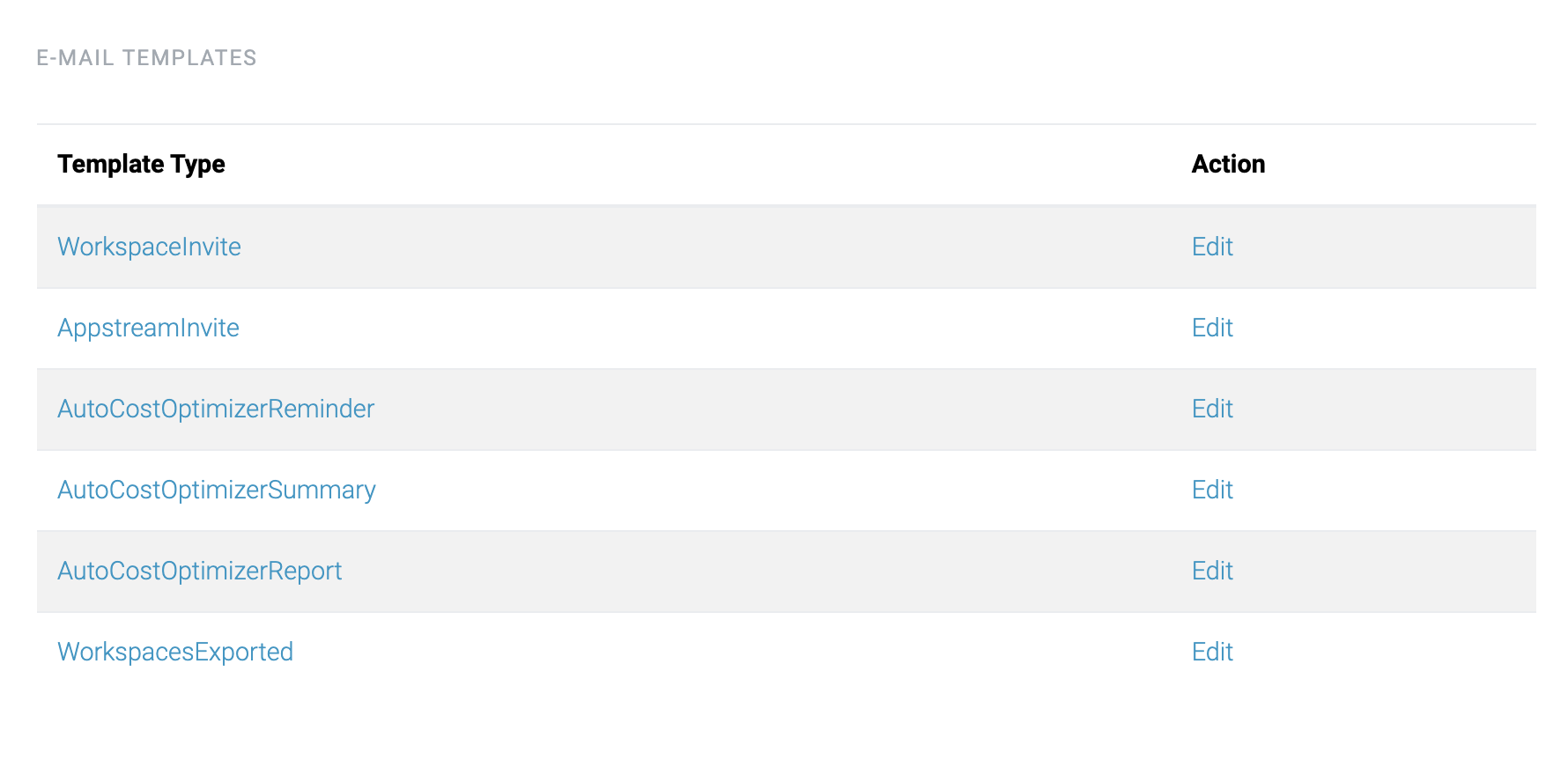
-
You can edit the template and change how the email will appear to your end users.
-
If you wish to change the content of the email, scroll down to the START MAIN CONTENT AREA.
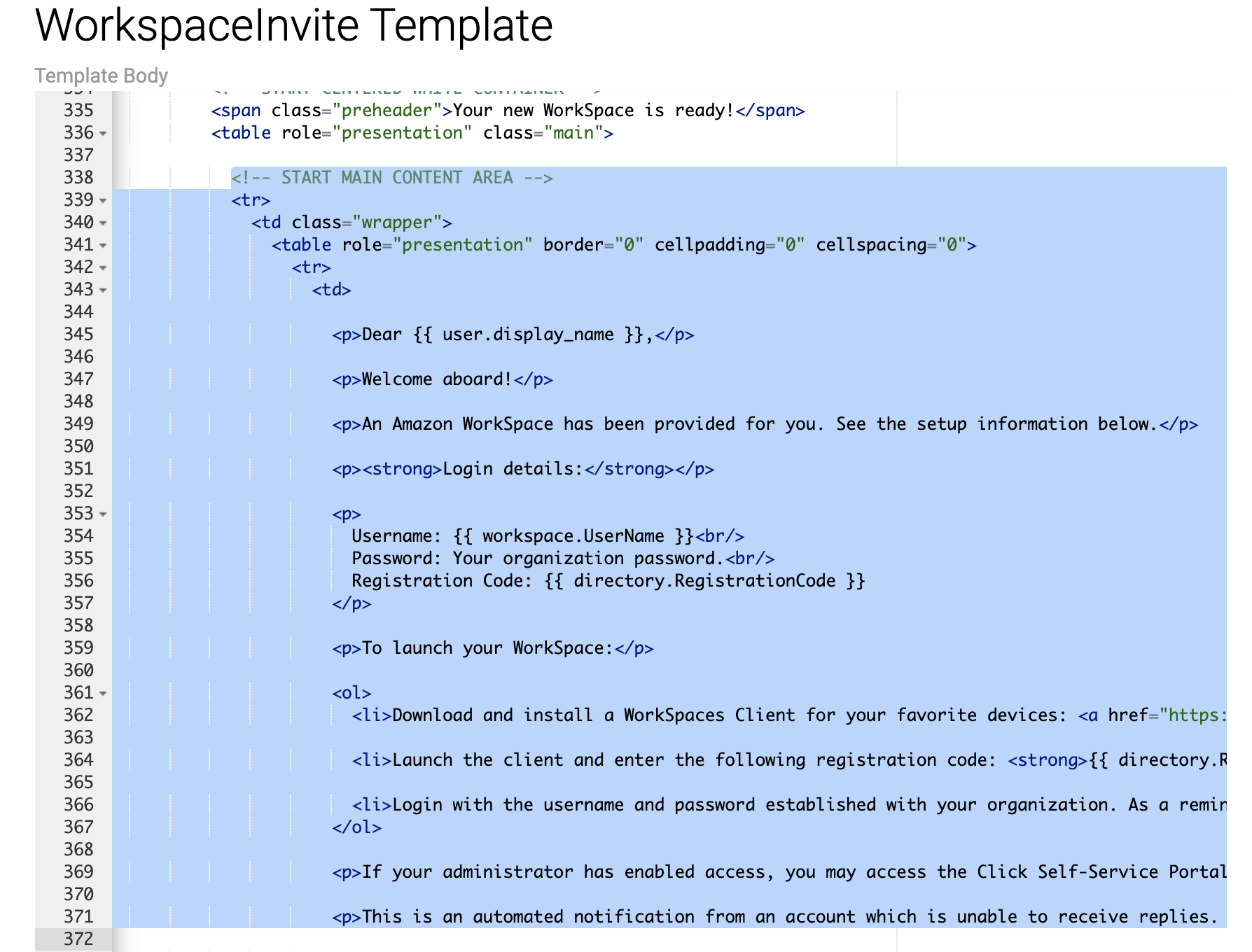
-
You can change what variables will be auto-filled by CLICK, if you choose. For instance, if you'd prefer to use a different AD variable for
{{ user.display_name }}. -
You can find all the email template variables in our guide here.
-
Feel free to customize all the emails sent by CLICK to your organization's needs.
Updated 7 months ago