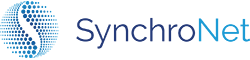Configure WorkSpaces Pools
Click v4.1.1 adds support for viewing WorkSpaces Pools directories, managing power state, viewing and terminating user sessions.
Enable WorkSpaces Pools Management
By default, Click will not manage any WorkSpaces Pools functionality. Each pool must be set to Managed to enable Click integration with WorkSpaces Pools.
- In the Click Administration Console, navigate to WorkSpaces Pools
- In the list of Pools, select the Pool(s) you would like Click to manage
- Choose Actions > Manage to enable Management
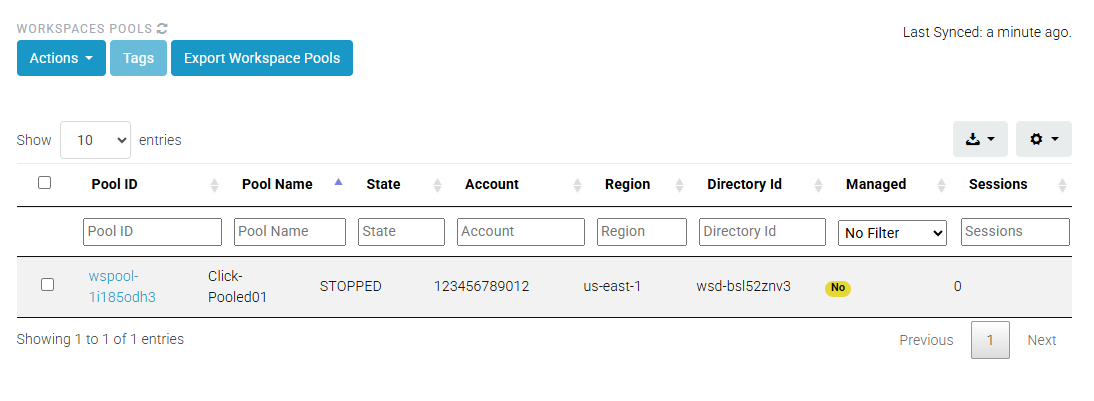
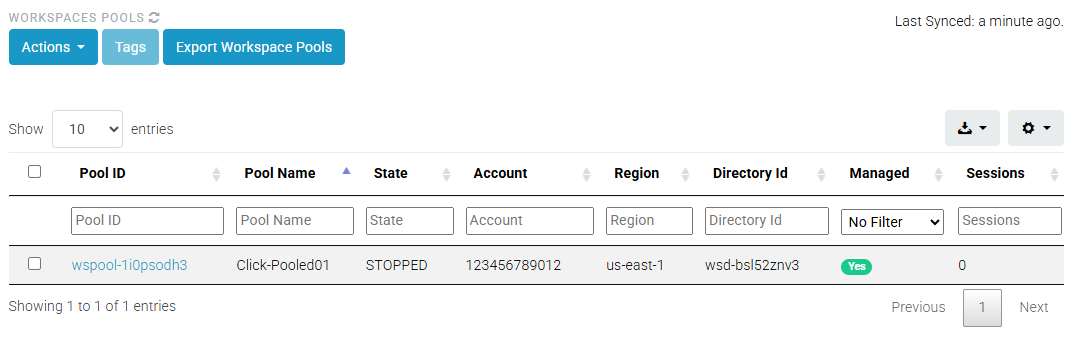
Viewing User Sessions
To view user sessions of a Managed Pool, navigate to the WorkSpaces Pools section of the Click Administration Console. Click the Pool ID of the pool you would like to manage. You are able to see and export the following information about user sessions:
- User ID
- Connection State
- Authentication Type
- ENI ID
- ENI Private IP
- Expiration Time
- Instance ID
- Session ID
- Start Time
- WorkSpaces Pool ID
Terminating User Sessions
Click can terminate user sessions on WorkSpaces Pools. This can be useful when helping troubleshoot user connections, or for ensuring all users are off of a Pool prior to performance maintenance.
- In the Click Administration Console, navigate to WorkSpaces Pools and select the pool with the user session(s) you'd like to manage.
- Select the check box next to any user session(s) to terminate.
- Click Actions > Terminate Session(s) to terminate the user sessions
Updated 7 months ago