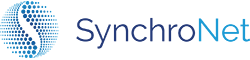Step 2b: Configure User Groups
Groups in CLICK provides a mechanism in the Groups menu to allow for more granular
directory configuration for launching Workspaces. For example, to provide a
user base a CLICK workspaces package, yet have a requirement to separate user
types by Active Directory Organizational Unit, you may select an OU that
contains a different directory for which to launch workspaces. The advantage for
this feature allows you to apply a more restrictive Group Policy to an OU
containing restricted users.
To configure CLICK groups, use the following steps:
Click the group that will be managed by CLICK.
To select a package for the group, Click the edit button next to the Package field and select a package from the dropdown list. Click the check mark to save.
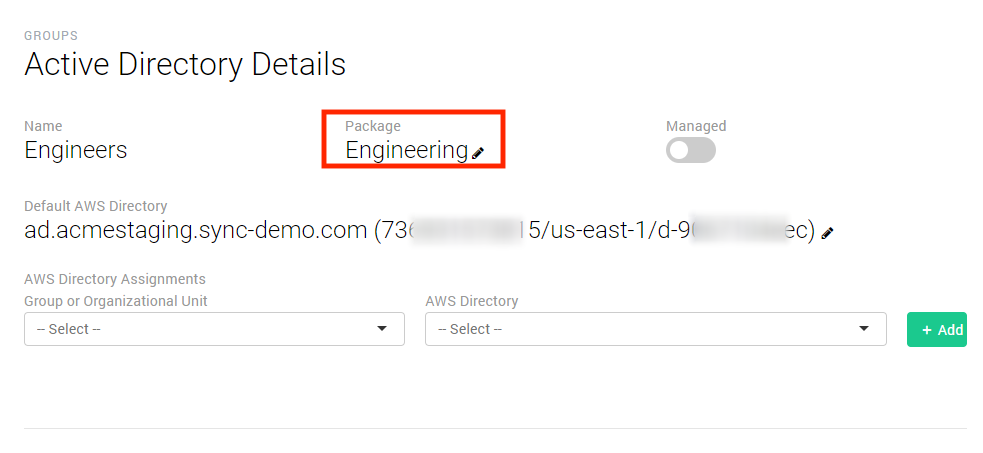
To associate a default directory with the group, select the edit button next to the Default AWS Directory field and select a directory from the dropdown list.
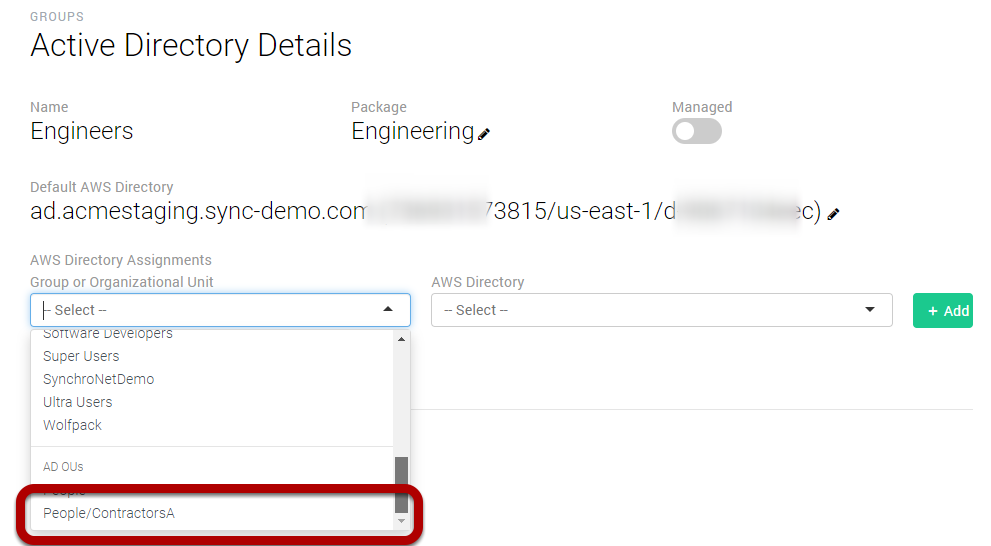
This directory will be used to launch workspaces that do not meet any of the more granular assignments. As an example, if a user belongs to the main group and does not belong to another OU or Group assignment, then the workspace will be launched into the default AWS Directory.
To save the directory to the group, click the "checkmark" next to the dropdown list.
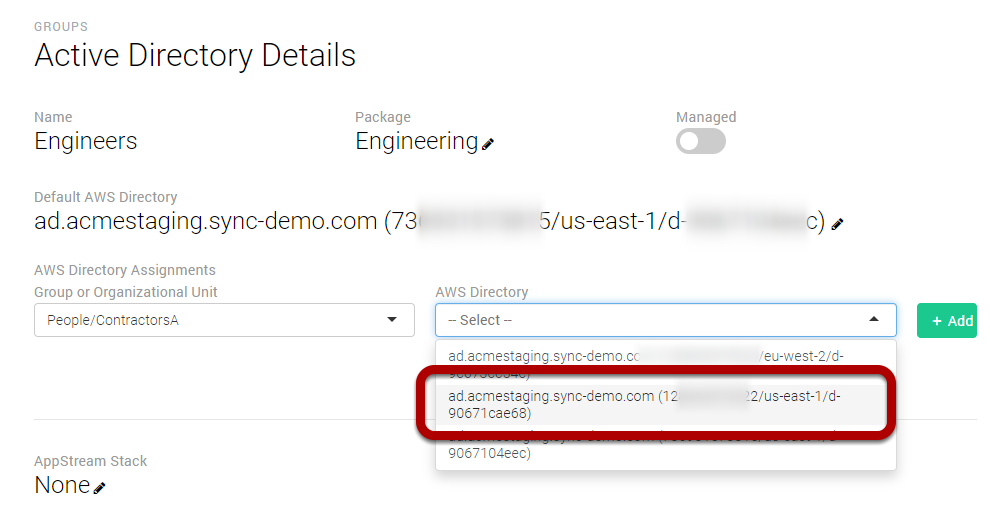
To allow SynchroNet CLICK to manage workspaces for the group, click the Managed selector button.
The new assignment is now active and available for launching workspaces.
Updated 6 months ago