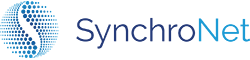Configure Automated Cost Optimization
Setting Up Automated Cost Optimization
- In your
Cost Optimization Settingspage, you will be able to enable or disable each of these cost optimization features. Here you will also see a preview of the savings you can achieve before enabling the feature.

- You also have the ability to customize the time that the automation is scheduled. Additionally, you can enable a reminder that will be sent to your preferred email 12 hours prior to the monthly automation allowing a chance to review before the changes are made.
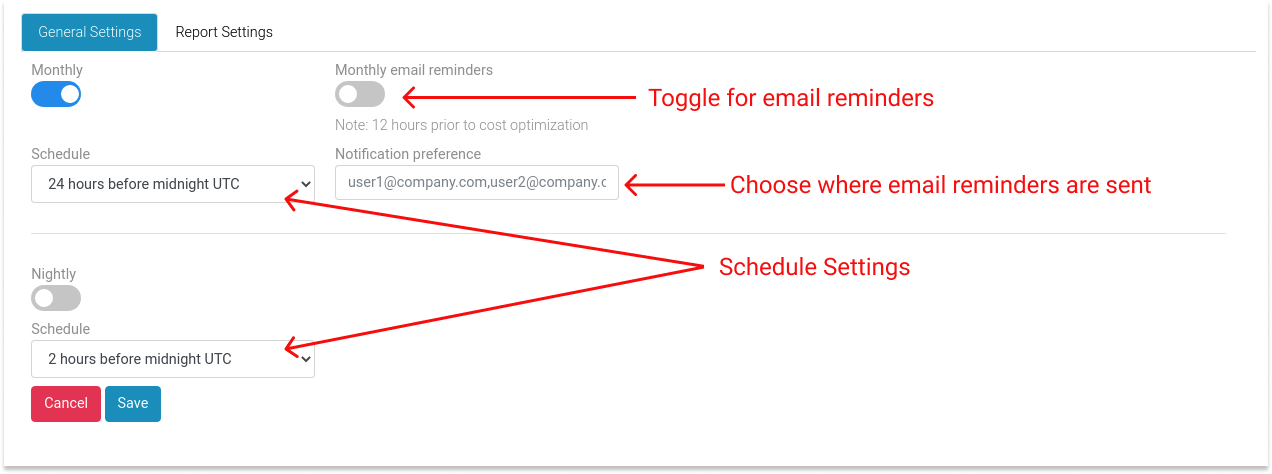
We understand the need for visibility of CLICK's automated changes, especially when cost management is involved. CLICK will generate two different reports for cost optimization to keep you informed on the changes occurring in your fleet.
High-Level Report Sent to Email
CLICK will send an email of the changes that are made to your fleet. This is an overview report revealing a quick snapshot of what changes were made to your fleet's running modes. This email will be sent once a month in accordance with your monthly cost optimization schedule.
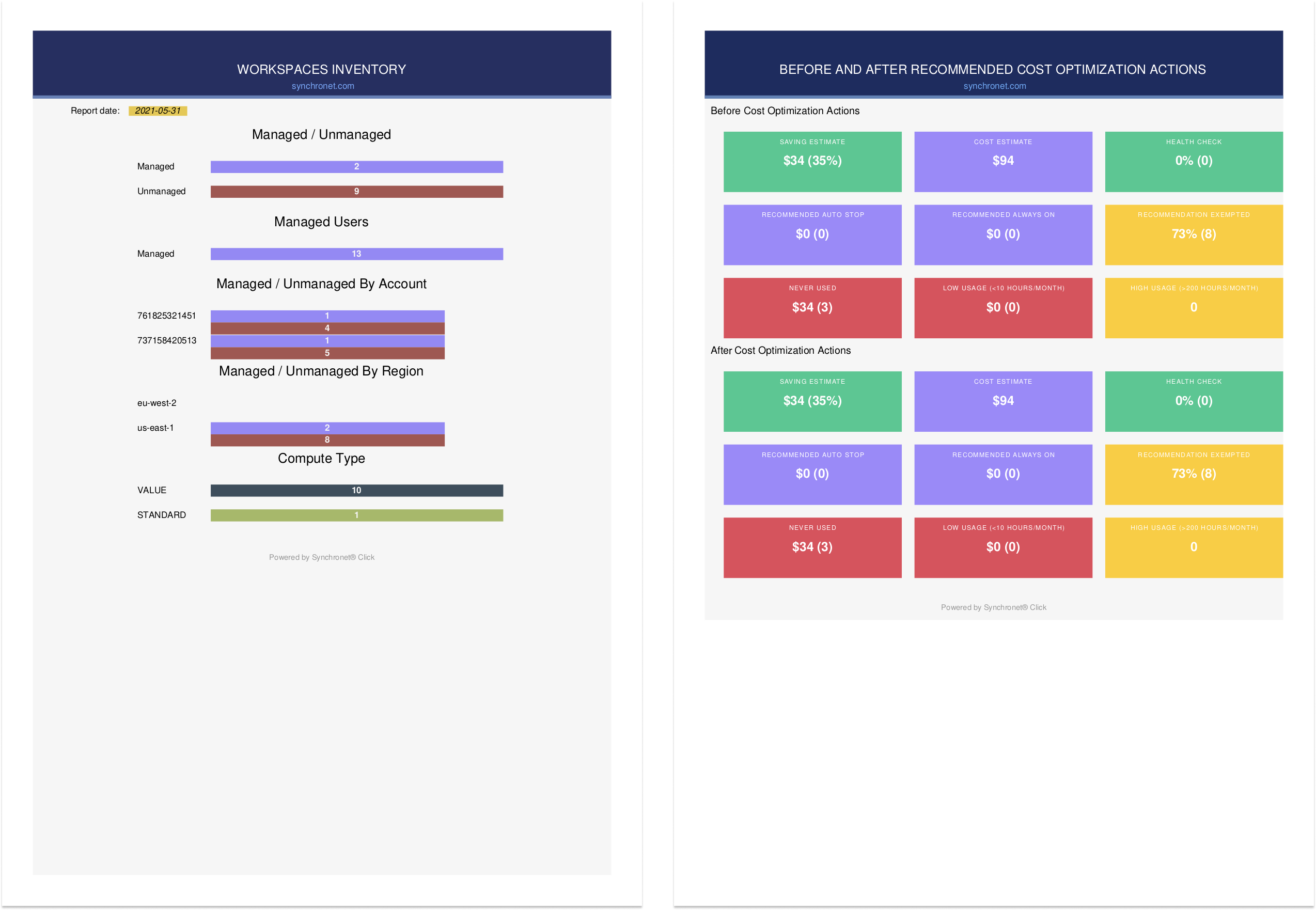
- You can customize where this report will be sent by heading over to the
Cost Optimization Settingspage under theReport Settingstab and entering your preferred email address in theReport Notification Preferencefield.
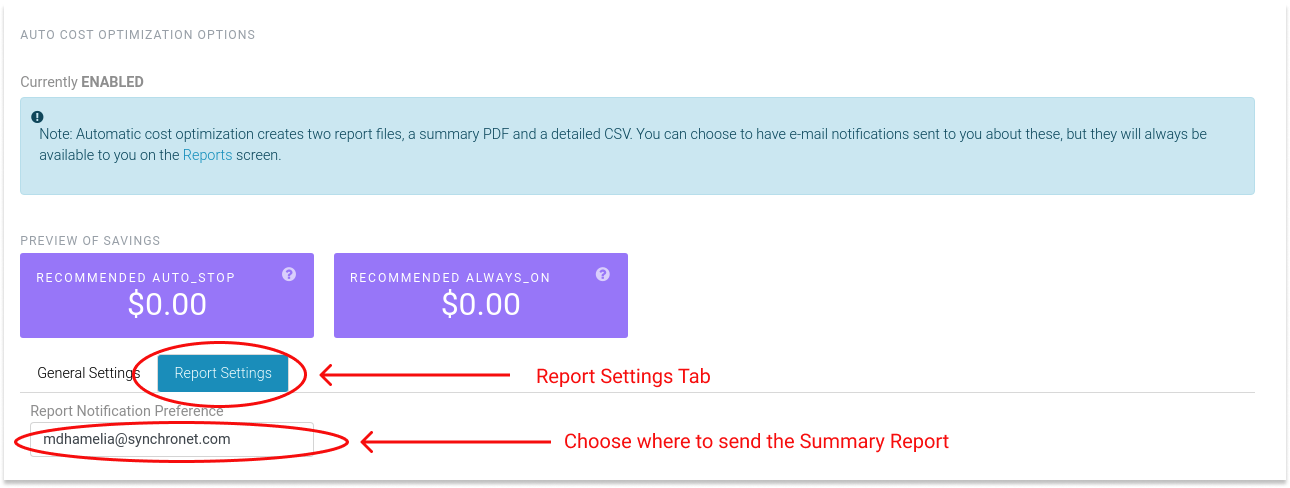
Detailed Changes Report
CLICK will also create a report detailing the specific WorkSpaces affected by the Cost Optimization changes. The detailed report will appear on the Reports page in CLICK and can be exported to CSV.
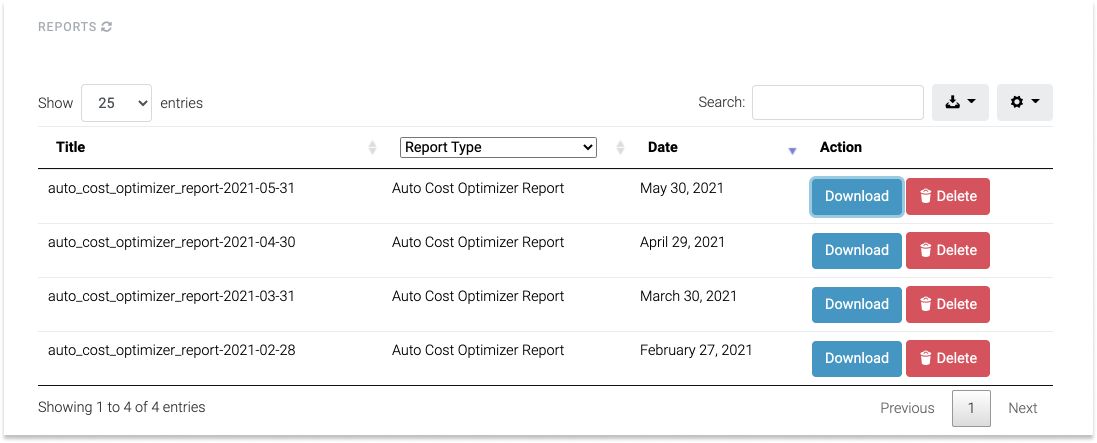
- The Detailed Report can also be customized. You can find the cost optimization report settings on the
Cost Optimization Settingspage under theReport Settingstab. Here you have the ability to customize which columns you would like to appear in the CSV report. You can change these settings at any time.
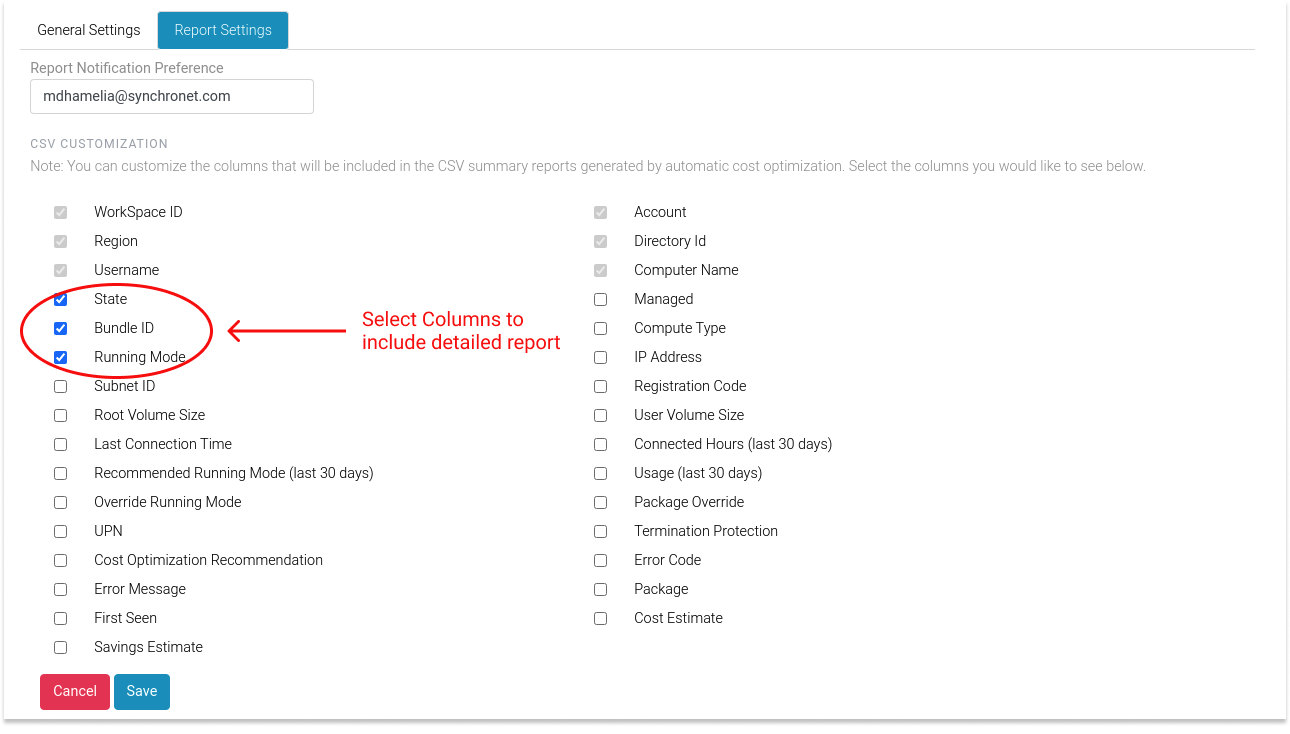
Updated 7 months ago